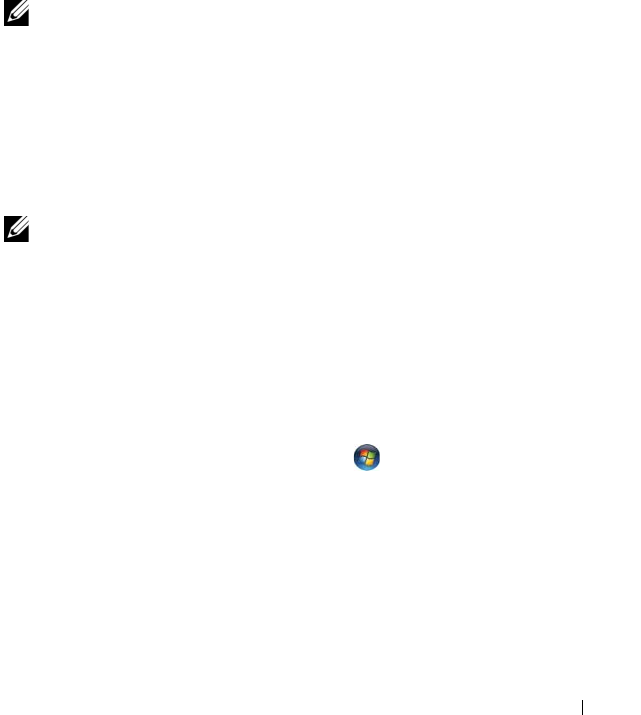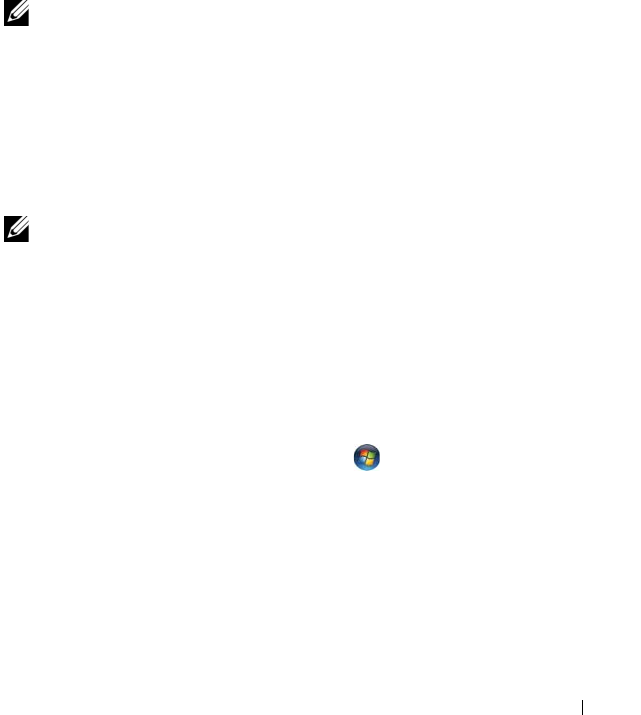
Using Multimedia 91
Enabling S/PDIF Digital Audio
1
Double-click the speaker icon in the Windows notification area.
2
Click the
Options
menu and then click
Advanced Controls
.
3
Click
Advanced
.
4
Click
S/PDIF Interface
.
5
Click
Close
.
6
Click
OK
.
Enabling the Display Settings for a TV
NOTE: To ensure that the display options appear correctly, connect the TV to the
computer before you enable the display settings.
Microsoft Windows XP
1
Click the
Start
button, point to
Settings
, and then click
Control Panel
.
2
Double-click
Display
and click the
Settings
tab.
3
Click
Advanced
.
4
Click the tab for your video card.
NOTE: To determine the type of video card installed in your computer, see the
Windows Help and Support Center. To access the Help and Support Center, click
Start
→ Help and Support. Under Pick a Task, click Use Tools to view your computer
information and diagnose problems. Then, under My Computer Information, select
Hardware.
5
In the display devices section, select the appropriate option for using
either a single display or multiple displays, ensuring that the display
settings are correct for your selection.
Microsoft Windows Vista
1
Click the Windows Vista Start button
,
click
Control Panel
, and then
click
Appearance and Personalization
.
2
Under
Personalization
, click
Adjust Screen Resolution
.
The
Display Properties
window appears.
3
Click
Advanced
.
4
Click the tab for your video card.