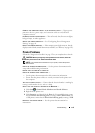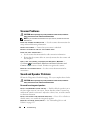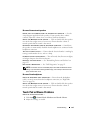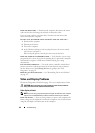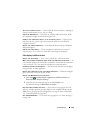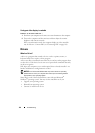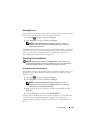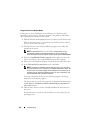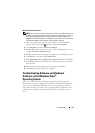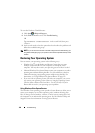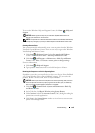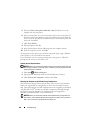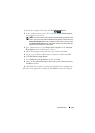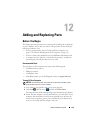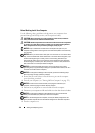Troubleshooting 127
Manually Reinstalling Drivers
NOTE: If your computer has a Consumer IR port and you are reinstalling a Consumer
IR driver, you must first enable the Consumer IR port in the system setup program (see
"Using the System Setup Program" on page171) before continuing with the driver
installation (see "Reinstalling Drivers and Utilities" on page 125). For information about
components installed on your computer, see "Front View" on page 19.
1
After extracting the driver files to your hard drive, as described in the
previous section, click
Start ,
and then right-click
Computer
.
2
Click
Properties
, and then click
Device Manager
.
3
Double-click the type of device for which you are installing the driver (for
example,
Modems
or
Infrared devices
).
4
Double-click the name of the device for which you are installing the driver.
5
Click
Driver
tab, and then click
Update Driver
.
6
Click
Install from a list or specific location (Advanced)
, and then click
Next
.
7
Click
Browse
and browse to the location to which you previously copied
the driver files.
8
When the name of the appropriate driver appears, click
Next
.
9
Click
Finish
, and then restart your computer.
Troubleshooting Software and Hardware
Problems in the Windows Vista
®
Operating System
If a device is either not detected during the operating system setup or is
detected but incorrectly configured, use
Windows Vista Help and Support
to
resolve the incompatibility. Windows Vista is a new operating system, so
many older devices may not have drivers or applications for Windows Vista.
Check with your hardware manufacturer for further information on their
device.