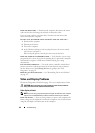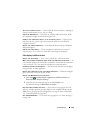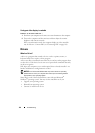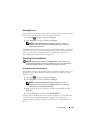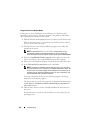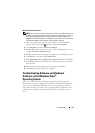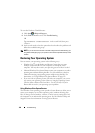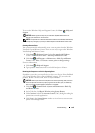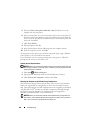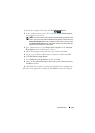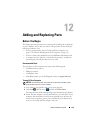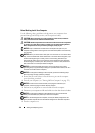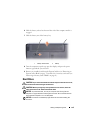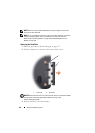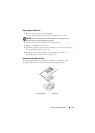130 Troubleshooting
5
Select the
Show restore points older than 5 days
checkbox to view the
complete list of restore points.
6
Select a restore point. Try to restore from the most recent restore point. If
this fails to correct the problem, try the next oldest restore point until the
issue is resolved. Any software installed after the selected restore point will
need to be reinstalled.
7
Click
Next
→
Finish
.
8
When prompted, click
Yes
.
9
After System Restore finishes collecting data, the computer restarts.
10
After the computer restarts, click
OK
.
To change the restore point, you can either repeat the steps using a different
restore point, or you can undo the restoration.
If you encounter any error messages during the restore process, follow the
prompts on the screen to correct the error.
Undoing the Last System Restore
NOTICE: Before you undo the last system restore, save and close all open files and
exit any open programs. Do not alter, open, or delete any files or programs until the
system restoration is complete.
1
Click
Start
→
Help and Support
.
2
Ty pe
System Restore
in the search field and press <Enter>.
3
Click
Undo my last restoration
, and then click
Next
.
Restoring the Computer to the Default Factory Configuration
The Dell Factory Image Restore option allows you to restore your hard drive
back to its original factory configuration as when you first ordered it from
Dell. This option appears on Dell computers that were originally pre-installed
with Windows Vista
®
and does not include computers purchased through
the Express Upgrade promotion or computers that were upgraded to
Windows Vista from another version of Windows.
NOTICE: When you restore the computer to the default factory configuration, all
data on the C drive is deleted. Before performing this procedure, back up personal
files. If you do not back up personal files, the data is lost.