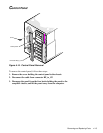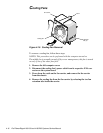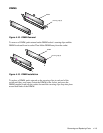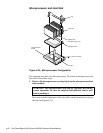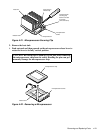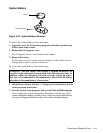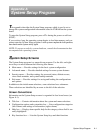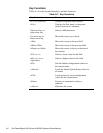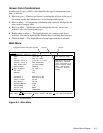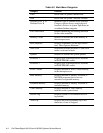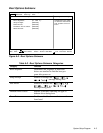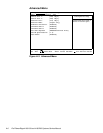Removing and Replacing Parts 4-23
System Battery
Figure 4-24. System Battery Removal
To remove the system battery, follow these steps:
1. If possible, enter the System Setup program, and make a printed copy
of the system setup screens.
2. Remove the left computer cover.
See “Computers Covers” found earlier in this chapter.
3. Remove the battery.
Pry the battery out of its socket with your fingers or with a blunt, noncon-
ducting object, such as a plastic screwdriver.
To replace the system battery, follow these steps.
1. Orient the new battery with the “+” facing up. Insert the battery into its
socket, and snap it into place.
2. Start the System Setup program, and reset the Time and Date categories.
Also, compare the system configuration information with the copy of the
system configuration settings you made in step 1 of the removal procedure. Restore
any system configuration information that was lost while replacing the battery.
WARNING: The new battery can explode if installed incorrectly. Be
careful to replace the battery as instructed in the following procedure. In
addition, replace the old battery only with one of the same or an equiva-
lent type, as recommended by the manufacturer. Discard the old battery
according to the manufacturer’s instructions.
BATTERY socket
battery