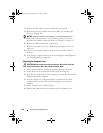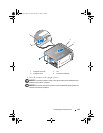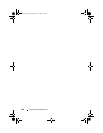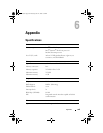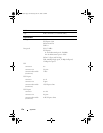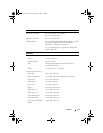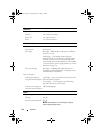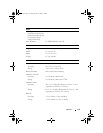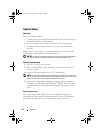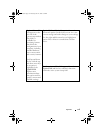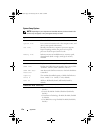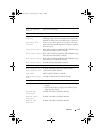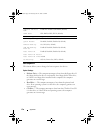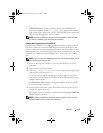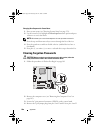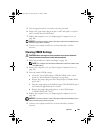174 Appendix
System Setup
Overview
Use system setup as follows:
• To change the system configuration information after you add, change, or
remove any hardware in your computer
• To set or change a user-selectable option such as the user password
• To read the current amount of memory or set the type of hard drive
installed
Before you use system setup, it is recommended that you write down the
system setup screen information for future reference.
NOTICE: Unless you are an expert computer user, do not change the settings for
this program. Certain changes can make your computer work incorrectly.
Entering System Setup
1
Turn on (or restart) your computer.
2
When the blue DELL™ logo is displayed, you must watch for the F2
prompt to appear.
3
Once this F2 prompt appears, press <F2> immediately.
NOTE: The F2 prompt indicates that the keyboard has initialized. This prompt can
appear very quickly, so you must watch for it to display, and then press <F2>. If you
press <F2> before you are prompted, this keystroke will be lost.
4
If you wait too long and the operating system logo appears, continue to
wait until you see the Microsoft
®
Windows
®
desktop. Then, shut down
your computer (see "Turning Off Your Computer" on page 102) and try
again.
System Setup Screens
The system setup screen displays current or changeable configuration
information for your computer. Information on the screen is divided into
three areas: the options list, active options field, and key functions.
book.book Page 174 Thursday, June 14, 2007 6:23 PM