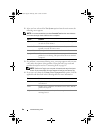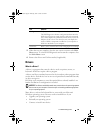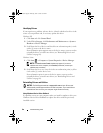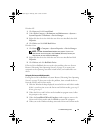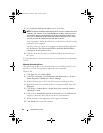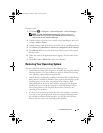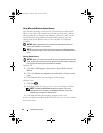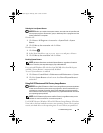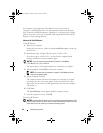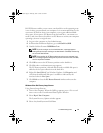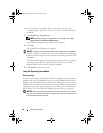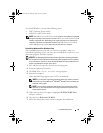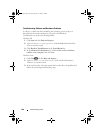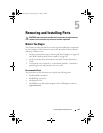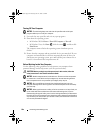Troubleshooting Tools 95
Undoing the Last System Restore
NOTICE: Before you undo the last system restore, save and close all open files and
exit any open programs. Do not alter, open, or delete any files or programs until the
system restoration is complete.
Windows XP
1
Click
Start
→
All Programs
→
Accessories
→
System Tools
→
System
Restore
.
2
Click
Undo my last restoration
and click
Next
.
Windows Vista
1
Click
Start
.
2
In the Start Search box, type
System Restore
and press <Enter>.
3
Click
Undo my last restoration
and click
Next
.
Enabling System Restore
NOTE: Windows Vista does not disable System Restore; regardless of low disk
space. Therefore, the steps below apply only to Windows XP.
If you reinstall Windows XP with less than 200 MB of free hard-disk space
available, System Restore is automatically disabled.
To see if System Restore is enabled:
1
Click
Start
→
Control
Panel
→
Performance and Maintenance
→
System
.
2
Click the
System Restore
tab and ensure that
Turn off System Restore
is
unchecked.
Using Dell PC Restore and Dell Factory Image Restore
NOTICE: Using Dell PC Restore or Dell Factory Image Restore permanently deletes
all data on the hard drive and removes any programs or drivers installed after you
received your computer. If possible, back up the data before using these options.
Use PC Restore or Dell Factory Image Restore only if System Restore did not resolve
your operating system problem.
NOTE: Dell PC Restore by Symantec and Dell Factory Image Restore may not be
available in certain countries or on certain computers.
Use Dell PC Restore (Windows XP) or Dell Factory Image Restore (Windows
Vista) only as the last method to restore your operating system. These options
restore your hard drive to the operating state it was in when you purchased
book.book Page 95 Thursday, June 14, 2007 6:23 PM