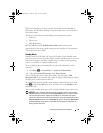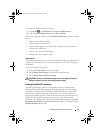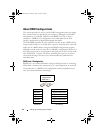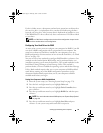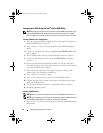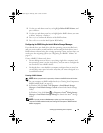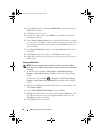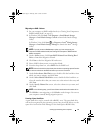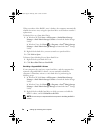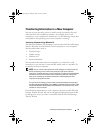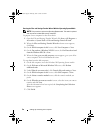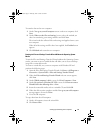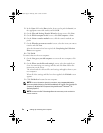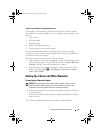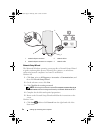Setting Up and Using Your Computer 47
Migrating to a RAID 1 Volume
1
Set your computer to RAID-enabled mode (see "Setting Your Computer to
RAID-Enabled Mode" on page 43).
2
In Windows XP, click
Start
→
All Programs
→
Intel
®
Matrix Storage
Manager
→
Intel Matrix Storage Console
to launch the Intel
®
Storage
Utility.
In Windows Vista, click
Start
→
Programs
→
Intel
®
Matrix Storage
Manager
→
Intel Matrix Storage Manager
to launch the Intel
®
Storage
Utility.
NOTE: If you do not see an Actions menu option, you have not yet set your
computer to RAID-enabled mode (see "Setting Your Computer to RAID-Enabled
Mode" on page 43).
3
On the
Actions
menu, click
Create RAID Volume From Existing Hard
Drive
to launch the Migration Wizard.
4
Click
Next
on the first Migration Wizard screen.
5
Enter a RAID volume name or accept the default.
6
From the drop-down box, select
RAID 1
as the RAID level
.
NOTE: Select the hard drive that already has the data or operating system files that
you want to maintain on the RAID volume as your source hard drive.
7
On the
Select Source Hard Drive
screen, double-click the hard drive from
which you want to migrate, and click
Next
.
8
On the
Select Member Hard Drive
screen, double-click the hard drive to
select the member drive that you want to act as the mirror in the array, and
click
Next
.
9
On the
Specify Volume Size
screen, select the volume size you want, and
click
Next
.
NOTE: In the following step, you will lose all data contained on the member drive.
10
Click
Finish
to start migrating, or click
Back
to make changes. You can use
your computer normally during migration process.
Creating a Spare Hard Drive
A spare hard drive may be created with a RAID 1 array. The spare hard drive
will not be recognized by the operating system, but you will be able to see the
spare drive from within Disk Manager or the Intel Option ROM Utility.
book.book Page 47 Thursday, June 14, 2007 6:23 PM