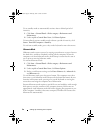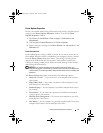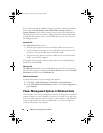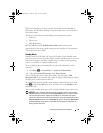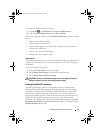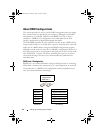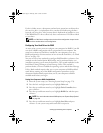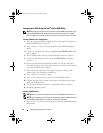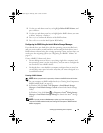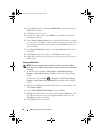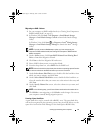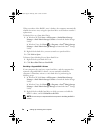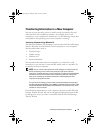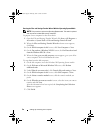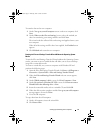44 Setting Up and Using Your Computer
Configuring for RAID Using the Intel
®
Option ROM Utility
NOTE: Although any size drives may be used to create a RAID configuration using
the Intel Option ROM utility, ideally the drives should be of equal size. In a RAID
level 1 configuration, the size of the array will be the smaller of the two disks used.
Creating a RAID Level 1 Configuration
1
Set your computer to RAID-enabled mode (see "Setting Your Computer to
RAID-Enabled Mode" on page 43).
2
Press <Ctrl><i> when you are prompted to enter Intel RAID Option
ROM.
3
Use the up- and down-arrow keys to highlight
Create RAID Volume
, and
press <Enter>.
4
Enter a RAID volume name or accept the default, and press <Enter>.
5
Use the up- and down-arrow keys to select
RAID1(Mirror)
, and press
<Enter>.
6
If there are more than two hard disks available, use the up- and down-
arrow keys and space bar to select the two disks you want to use to make up
your array, and then press <Enter>.
7
Select the desired capacity for the volume, and press <Enter>. The
default value is the maximum available size.
8
Press <Enter> to create the volume.
9
Press <y> to confirm that you want to create the RAID volume.
10
Confirm that the correct volume configuration is displayed on the main
Intel Option ROM screen.
11
Use the up- and down-arrow keys to select
Exit
, and press <Enter>.
12
Install the operating system.
Deleting a RAID Volume
NOTE: When you perform this operation, all data on the RAID drives will be lost.
NOTE: If your computer currently boots to RAID and you delete the RAID volume in
the Intel RAID Option ROM, your computer will become unbootable.
1
Press <Ctrl><i> when you are prompted to enter the Intel RAID Option
ROM utility.
book.book Page 44 Thursday, June 14, 2007 6:23 PM