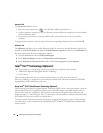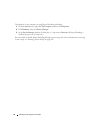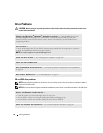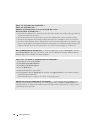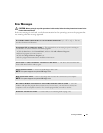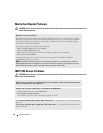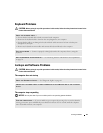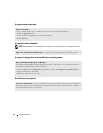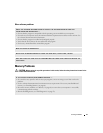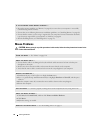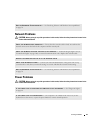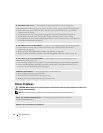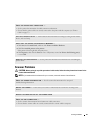38 Solving Problems
Media Card Reader Problems
CAUTION: Before you begin any of the procedures in this section, follow the safety instructions located in the
Product Information Guide.
IEEE 1394 Device Problems
CAUTION: Before you begin any of the procedures in this section, follow the safety instructions located in the
Product Information Guide.
NO DRIVE LETTER IS ASSIGNED —
When Microsoft Windows XP detects the Media Card Reader, the device is automatically assigned a
drive letter as the next logical drive after all other physical drives in the system. If the next logical drive
after the physical drives is mapped to a network drive, Windows XP does not automatically assign a
drive letter to the Media Card Reader.
To manually assign a drive for the Media Card Reader:
1
Right-click
My Computer
, then select
Manage
.
2
Select the
Disk Management
option.
3
Right-click the corresponding drive letter in the right pane that needs to be changed.
4
Select
Drive Letter and Paths.
5
From the drop-down list, select the new drive letter assignment for the Media Card Reader.
6
Click
OK
to confirm your selection.
NOTE: The Media Card Reader appears as a mapped drive only when it is connected. Each of the four
Media Card Reader slots are mapped to a drive even if no media is installed. If you attempt to access the
Media Card Reader when no media is inserted, you are prompted to insert media.
ENSURE THAT THE CABLE FOR THE IEEE 1394 DEVICE IS PROPERLY INSERTED INTO THE DEVICE AND
INTO THE CONNECTOR ON THE COMPUTER
ENSURE THAT THE IEEE 1394 DEVICE IS RECOGNIZED BY WINDOWS —
1
Click the
Start
button, then click
Control Panel
.
2
Click
Printers and Other Hardware
.
If your IEEE 1394 device is listed, Windows recognizes the device.
IF YOU HAVE PROBLEMS WITH A DELL IEEE 1394 DEVICE — Contact Dell (see "Contacting Dell" on
page 112).
I
F YOU HAVE PROBLEMS WITH A NON-DELL IEEE 1394 DEVICE — Contact the manufacturer of the
IEEE 1394 device.