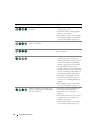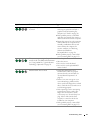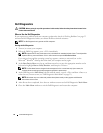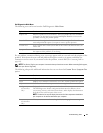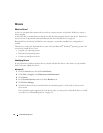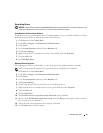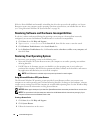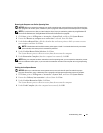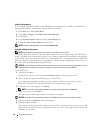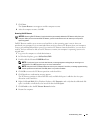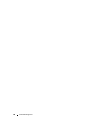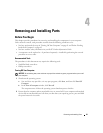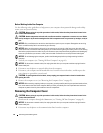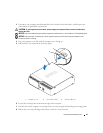58 Troubleshooting Tools
Enabling System Restore
If you reinstall Windows XP with less than 200 MB of free hard-disk space available, System Restore is
automatically disabled. To determine if System Restore is enabled:
1
Click
Start
, then click
Control
Panel
.
2
Under
Pick a Category
, click
Performance and Maintenance
.
3
Click
System
.
4
In the
System Properties
window, click the
System Restore
tab.
5
Ensure that
Turn off System Restore
is unchecked.
NOTE: To disable System Restore, check Turn off System Restore.
Using Dell PC Restore by Symantec
NOTE: Dell PC Restore is available only on computers purchased in certain regions.
Use Dell PC Restore by Symantec only as the last method to restore your operating system. PC Restore
restores your hard drive to the operating state it was in when you purchased the computer. Any programs
or files added after you received your computer
— including data files—are permanently deleted from the
hard drive. Data files include documents, spreadsheets, e-mail messages, digital photos, music files, etc.
If possible, back up all data before using PC Restore.
NOTICE: Using PC Restore permanently deletes all data on the hard drive and removes any applications or drivers
installed after you received your computer. If possible, back up the data before using PC Restore.
To use PC Restore:
1
Turn on the computer.
During the boot process, a blue bar with
www.dell.com
appears at the top of the screen.
2
When the blue bar appears, immediately, press <Ctrl><F11>.
If you wait too long and the operating system logo appears, continue to wait until you see the
Microsoft
®
Windows
®
desktop, then shut down your computer and try again.
3
On the next screen that appears, click
Restore
.
NOTE: If you wish to exit PC Restore without restoring your operating system, click Reboot.
4
On the next screen, click
Confirm
.
The restore process takes approximately 6–10 minutes to complete.
NOTICE: Do not manually shut down the computer. Click Finish and let the computer completely reboot.
5
When prompted, click
Finish
to reboot the computer.
6
When prompted, click
Yes
.
The computer restarts. Because the computer is restored to its original operating state, the screens that
appear, such as the End User License Agreement, are the same ones as they appeared the first time the
computer was turned on.