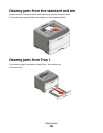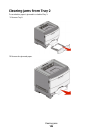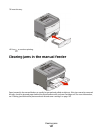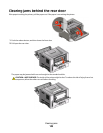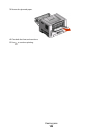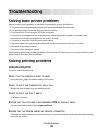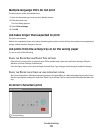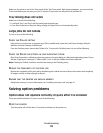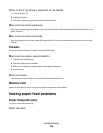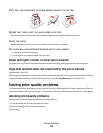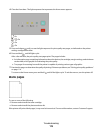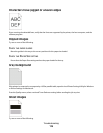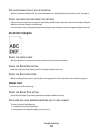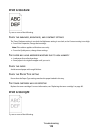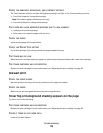Make sure the printer is not in Hex Trace mode. If the “Hex Trace mode” light sequence appears, you must exit Hex
Trace mode before you can print your job. To exit Hex Trace mode, turn the printer off and back on.
Tray linking does not work
Make sure to do all of the following:
• Load both Tray 1 and Tray 2 with the same paper size and type.
• From Print Properties or the print dialog, change the Paper source to Automatically select.
Large jobs do not collate
Try one or more of the following:
CHECK THE COLLATE SETTING
If the printer is connected to a computer by a USB or parallel cable, open the Local Printer Settings Utility for
Windows or Printer Settings for Macintosh.
From the Finishing menu, ensure that Collate is On. To access the Finishing menu, do one of the following:
CHECK THE PAPER TAB SETTINGS IN YOUR OPERATING SYSTEM
Open Print Properties in a Windows operating system or the print dialog in a Macintosh operating system. Ensure
that the “Page layout” setting for “Collate copies” is On, or that the Collate check box is selected.
Note: Clearing the Collate check box overrides the setting in the Finishing menu.
REDUCE THE COMPLEXITY OF THE PRINT JOB
Reduce the complexity of the print job by eliminating the number and size of fonts, the number and complexity
of images, and the number of pages in the job.
ENSURE THAT THE PRINTER HAS ENOUGH MEMORY
Add printer memory. For more information, see “Installing a memory card” on page 34.
Solving option problems
Option does not operate correctly or quits after it is installed
These are possible solutions. Try one or more of the following:
RESET THE PRINTER
Turn the printer off, wait for about 10 seconds, and then turn the printer on.
Troubleshooting
112