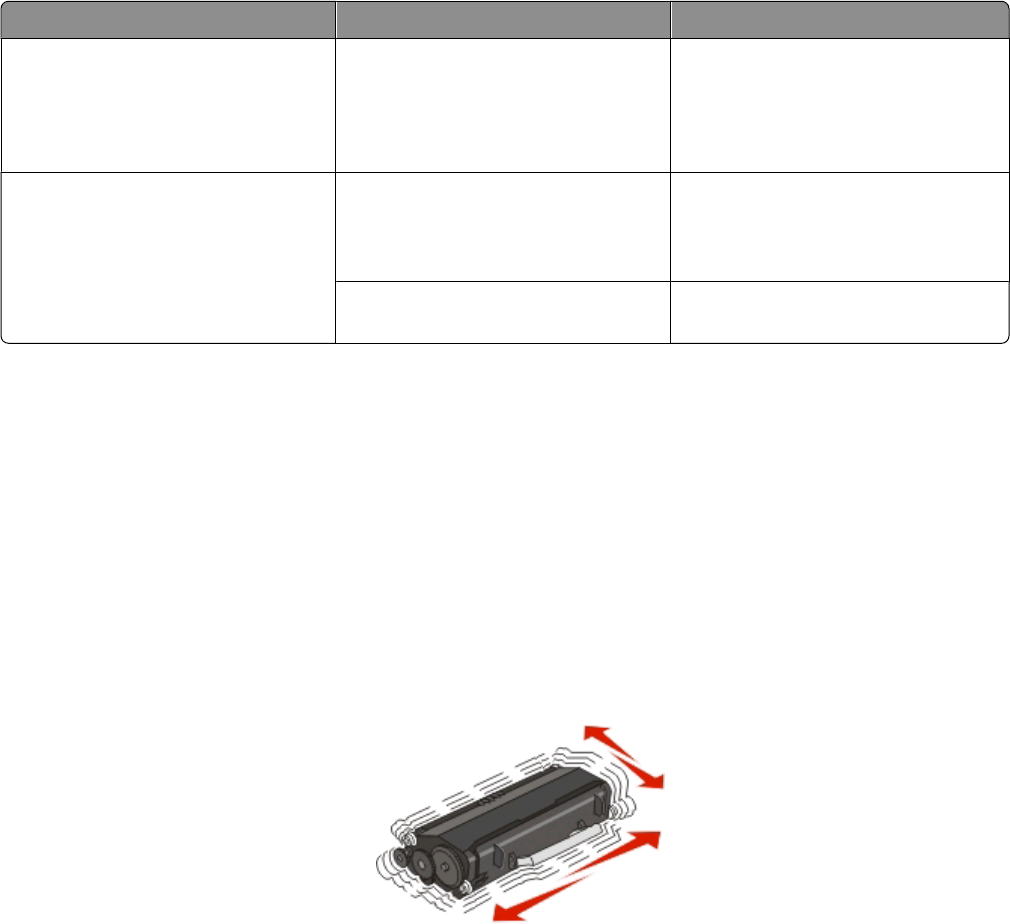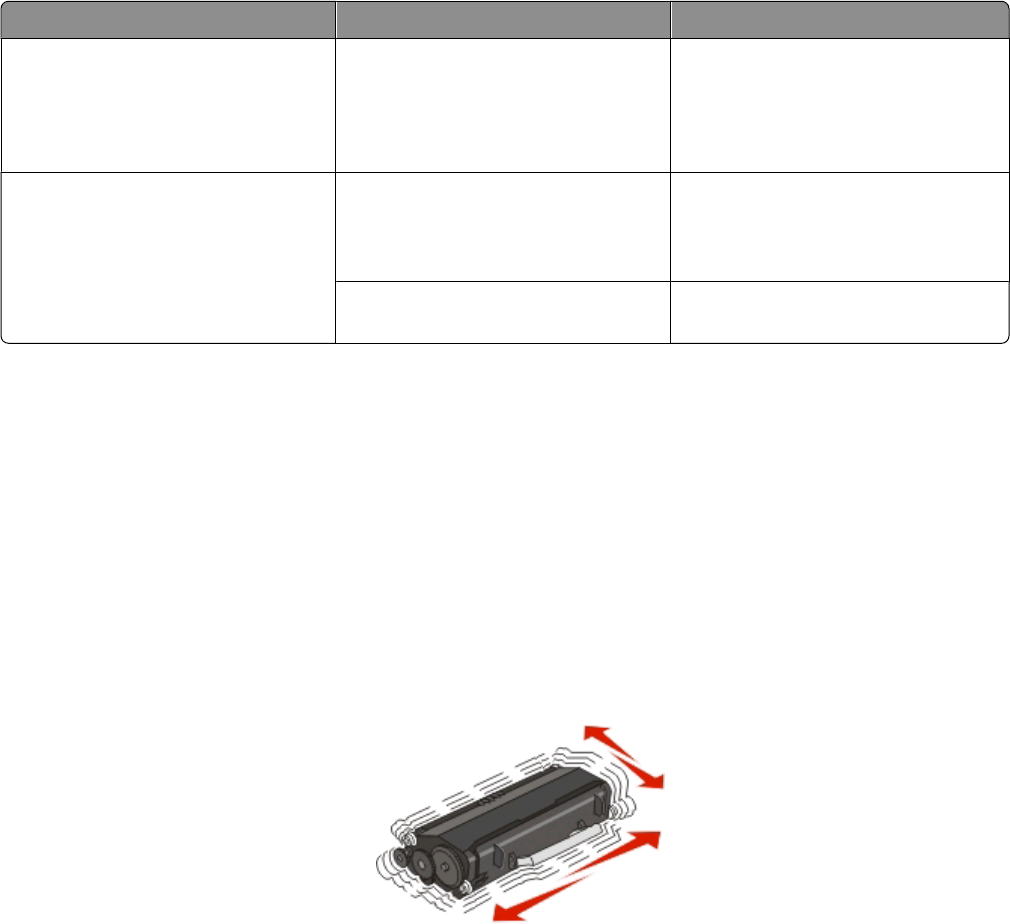
• High humidity above 80%
• Salty air
• Corrosive gases
• Heavy dust
Conserving supplies
Conserving supplies using the printer menus
There are some settings you can change in the printer menus that will help you conserve toner and paper.
If the printer is connected to the computer by a USB or parallel cable, open the Local Printer Settings Utility for
Windows or Printer Settings for Macintosh. One of these utilities installs with the printer software.
Supply Path to menu item Purpose of menu item
Toner From the Quality menu, you can adjust
the Toner Darkness setting.
Lets you adjust the level of toner
released on a sheet of paper or specialty
media. The values range from 1 (lightest
setting) to 10 (darkest setting) with 8
being the factory default setting.
Paper or specialty media From the Finishing menu, you can
adjust the N-up (Multipage Print)
setting.
Lets you print two or more page images
on one side of a sheet. Values for N-up
are 2-Up, 3-Up, 4-Up, 6-Up, 9-Up, 12-Up,
and 16-Up.
From the Finishing menu, you can
select Duplex.
Lets you print on both sides of a sheet
of paper
Conserving supplies when printing multiple copies
If you need to print several copies, you can conserve supplies by printing the first copy and checking it for accuracy
before printing the remaining copies.
Extending the life of your toner cartridge
When the “Toner is low” light sequence appears or when the print becomes faded, you may be able to extend the
life of the toner cartridge:
1 Remove the toner cartridge. For more information, see “Replacing the toner cartridge” on page 89.
2 Firmly shake the cartridge side-to-side and front-to-back several times to redistribute toner.
Maintaining the printer
88