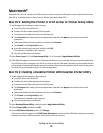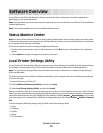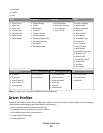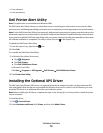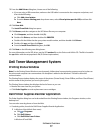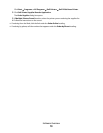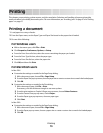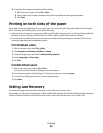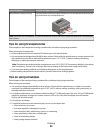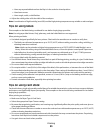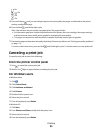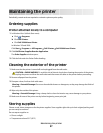b Customize the settings as needed in the Print dialog:
1 With a document open, choose File > Print.
2 Select a Paper Source option, and then choose the tray loaded with the appropriate paper.
3 Click Print.
Printing on both sides of the paper
If you want to print two-sided pages for every print job, or for most print jobs, then select Duplex in the Finishing
menu. To access the Finishing menu, do one of the following:
• If the printer is connected to a computer by USB or parallel cable, then open the Local Printer Settings Utility for
Windows or Printer Settings for Macintosh. One of these utilities installs with the printer software.
• For occasional two-sided printing, you can request two-sided printing in the printer software. Do one of the
following, depending on your operating system:
For Windows users
1 With a document open, click File Print.
2 Click Properties, Preferences, Options, or Setup.
3 Under the Page Layout tab, select 2-sided printing (duplex).
4 Select Long edge or Short edge.
5 Click OK.
For Macintosh users
1 With a document open, choose File > Print.
If necessary, click the disclosure triangle to see more options.
2 From the print options, Copies & Pages, or General pop-up menu, choose Layout.
3 From the Two-Sided pop-up menu, choose a duplex setting.
4 Click Print.
Setting Jam Recovery
To ensure that a page will reprint after a paper jam, set Jam Recovery to Auto or On.
If the printer is connected to a computer by a USB or parallel cable, open the Local Printer Settings Utility for Windows
or Printer Settings for Macintosh. Under the Setup menu, ensure that Jam Recovery is set to Auto or On.
Printing
80