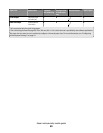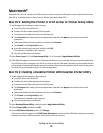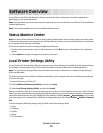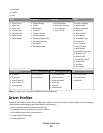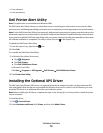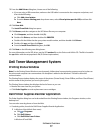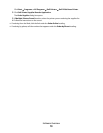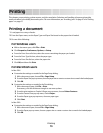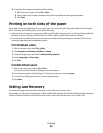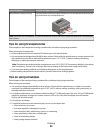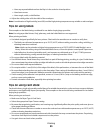3 From the Add Printer dialog box, choose one of the following:
• If you are using a USB connection, make sure the USB cable is connected to the computer and printer, and
then do the following:
a Click Add a local printer.
b From the Use an existing port: drop-down menu, select Virtual printer port for USB, and then click
Next.
4 Click Have disk.
The Install From Disk dialog box opens.
5 Click Browse, and then navigate to the XPS driver files on your computer:
a Click Computer, and then double-click (C:).
b Double-click Drivers, and then double-click PRINTER.
c Double-click the folder that has your printer model number, and then double-click Drivers.
d Double-click xps, and then click Open.
e From the Install From Disk dialog box, click OK.
6 Click Next on the following two dialog boxes.
For more information on the XPS driver, see the XPS readme file on the Drivers and Utilities CD. The file is located in
the xps folder with the setupxps batch file (D:\Drivers\xps\readme).
Dell Toner Management System
Printing Status Window
Note: For the Printing Status Window to work properly, bidirectional communication support must be in place so
the printer and computer can communicate. An exception is added to the Windows
®
Firewall to allow this
communication.
The Printing Status window displays the status of the printer (Printer Ready, Printer Offline, and Error-Check Printer)
and the name of the job when you send a job to print.
The Printing Status window also displays the level of toner so you can:
• Monitor the toner level for your printer.
• Click Order Supplies to order replacement toner cartridges.
Dell Printer Supplies Reorder Application
The Order Supplies dialog box can be launched from the Printing Status window, the Programs window, or the
desktop icon.
You can order toner by phone or from the Web.
• If ordering online, launch the Dell Printer Supplies Reorder Application:
1 In Windows Vista (default Start menu):
a Click Programs.
b Click Dell Printers.
c Click Dell 2230d Laser Printer.
In Windows XP and 2000:
Software Overview
77