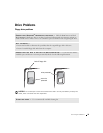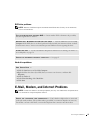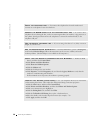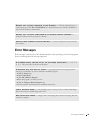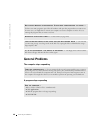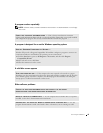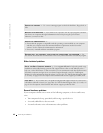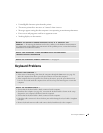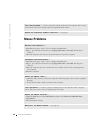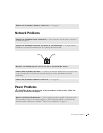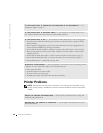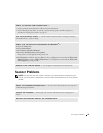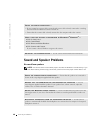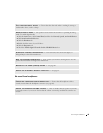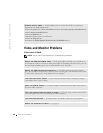Solving Problems 43
• Unintelligible characters print from the printer.
• The mouse pointer does not move or "stutters" when it moves.
• Messages appear stating that the computer is not operating at maximum performance.
• Errors occur and programs crash for no apparent reason.
• Nothing displays on the monitor.
Keyboard Problems
REMOVE ANY RECENTLY ADDED HARDWARE TO SEE IF IT RESOLVES THE
CONFLICT — If removing the hardware resolves the conflict, see the hardware documentation
for configuration and troubleshooting instructions. If the problem persists, contact the hardware
manufacturer for technical assistance.
CHECK YOUR OPERATING SYSTEM DOCUMENTATION FOR ADDITIONAL
TROUBLESHOOTING INFORMATION
CHECK FOR INTERRUPT REQUEST CONFLICTS — See page 63.
RESTART THE COMPUTER —
• If the mouse is functioning, shut down the computer through the Start menu (see page 30).
After the computer shuts down, press the power button to restart the computer.
• If the computer does not respond to a keystroke or the mouse, press the power button for at
least 8 to 10 seconds until the computer turns off. Press the power button again to restart the
computer.
CHECK THE KEYBOARD CABLE —
• Ensure that the keyboard cable is firmly connected to the computer.
• Shut down the computer (see page 30), reconnect the keyboard cable as shown on the setup
diagram for your computer, and then restart the computer.
• Ensure that the keyboard cable is firmly connected to the computer.
• Check the cable connector for bent or broken pins and for damaged or frayed cables. Straighten
bent pins.
• Remove keyboard extension cables and connect the keyboard directly to the computer.