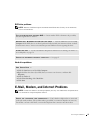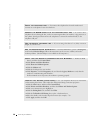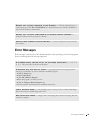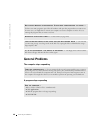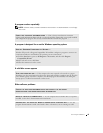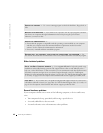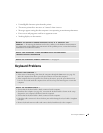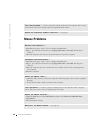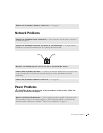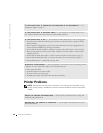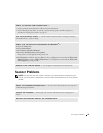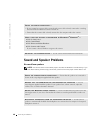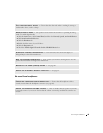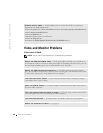44 Solving Problems
www.dell.com | support.dell.com
Mouse Problems
TEST THE KEYBOARD — Connect a properly working keyboard to the computer, and try using
the keyboard. If the new keyboard works, the original keyboard is faulty.
CHECK FOR INTERRUPT REQUEST CONFLICTS — See page 63.
RESTART THE COMPUTER —
1 Simultaneously press <Ctrl><Esc> to display the Start menu.
2 Ty p e u, press the keyboard arrow keys to highlight Shut down or Turn Off, and then press
<Enter>.
3 After the computer turns off, press the power button to restart the computer.
RECONNECT THE MOUSE CABLE —
1 Simultaneously press <Ctrl><Esc> to display the Start menu.
2 Ty p e u, press the keyboard arrow keys to highlight Shut down or Turn Off, and then press
<Enter>.
3 After the computer turns off, reconnect the mouse cable as shown on the setup diagram for
your computer.
4 Start the computer.
CHECK THE MOUSE CABLE —
• Check the cable connector for bent or broken pins and for damaged or frayed cables. Straighten
bent pins.
• Ensure that the cable is firmly connected to the computer.
TEST THE MOUSE — Connect a properly working mouse to the computer, and try using the
mouse. If the new mouse works, the original mouse was faulty.
CHECK THE MOUSE SETTINGS —
1 Click the Start button, click Control Panel, and then click Printers and Other Hardware.
2 Click Mouse.
3 Try adjusting the settings.
REINSTALL THE MOUSE DRIVER — See page 60.