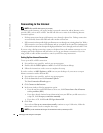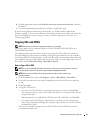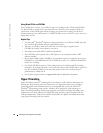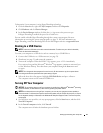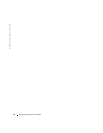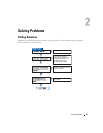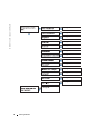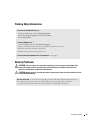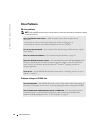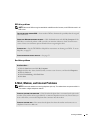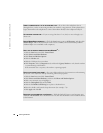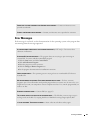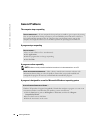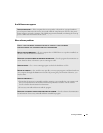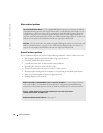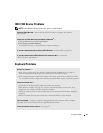26 Solving Problems
www.dell.com | support.dell.com
Drive Problems
CD drive problems
NOTE: High-speed CD drive vibration is normal and may cause noise, which does not indicate a defect
in the drive or the CD.
Problems writing to a CD-RW drive
ADJUST THE WINDOWS VOLUME CONTROL — Click the speaker icon in the lower-right corner of
your screen.
• Ensure that the volume is turned up by clicking the slidebar and dragging it up.
• Ensure that the sound is not muted by clicking any boxes that are checked.
TEST THE DRIVE WITH ANOTHER CD — Insert another CD to eliminate the possibility that the original
CD is defective.
CHECK THE SPEAKERS AND SUBWOOFER — See "Sound and Speaker Problems" on page 39.
ENSURE THAT WINDOWS RECOGNIZES THE DRIVE — Click the Start button and click My Computer. If the
CD drive is not listed, perform a full scan with your antivirus software to check for and remove
viruses. Viruses can sometimes prevent the Microsoft
®
Windows
®
operating system from
recognizing the drive.
CLEAN THE DISC — See the Tell Me How help file for instructions on cleaning your CDs. To access
help files, see page 25.
CLOSE OTHER PROGRAMS — The CD-RW drive must receive a steady stream of data when writing. If
the stream is interrupted, an error occurs. Try closing all programs before writing to the CD-RW.
TURN OFF STANDBY MODE IN WINDOWS BEFORE WRITING TO A CD-RW DISC — For information on power
conservation modes, see the Tell Me How help file or search for the keyword standby in the
Windows XP Help and Support Center. To access help files, see page 25.