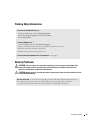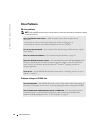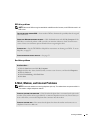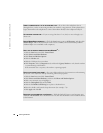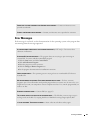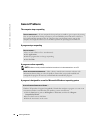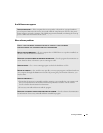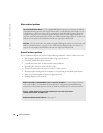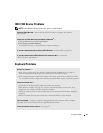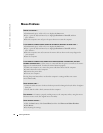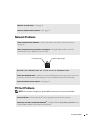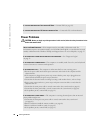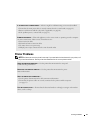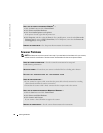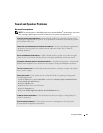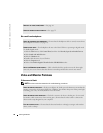Solving Problems 33
IEEE 1394 Device Problems
NOTE: Check Windows Explorer to see if your device is listed as a drive.
Keyboard Problems
CHECK THE IEEE 1394 DEVICE — Ensure that the IEEE 1394 device is properly inserted into
the connector.
ENSURE THAT THE IEEE 1394 DEVICE IS RECOGNIZED BY WINDOWS
®
—
1
Click the
Start
button and click
Control Panel
.
2
Click
Printers and Other Hardware
.
If your IEEE 1394 device is listed, Windows recognizes the device.
IF YOU HAVE PROBLEMS WITH A DELL-PROVIDED IEEE 1394 DEVICE — Contact Dell (see page 83).
IF YOU HAVE PROBLEMS WITH AN IEEE 1394 DEVICE NOT PROVIDED BY DELL — Contact the
IEEE 1394 device manufacturer.
RESTART THE COMPUTER —
• If the mouse is functioning, shut down the computer through the
Start
menu (see page 21).
After the computer shuts down, press the power button to restart the computer.
• If the computer does not respond to a keystroke or the mouse, press the power button for at least
8 to 10 seconds until the computer turns off. Press the power button again to restart the computer.
CHECK THE KEYBOARD CABLE —
• Ensure that the keyboard cable is firmly connected to the computer.
• Shut down the computer (see page 21), reconnect the keyboard cable as shown on the setup
diagram for your computer, and then restart the computer.
• Check the cable connector for bent or broken pins and for damaged or frayed cables. Straighten
bent pins.
• Remove keyboard extension cables and connect the keyboard directly to the computer.
TEST THE KEYBOARD — Connect a properly working keyboard to the computer, and try using the
keyboard. If the new keyboard works, the original keyboard is faulty.
CHECK FOR INTERRUPT REQUEST CONFLICTS — See page 52.