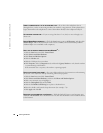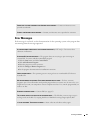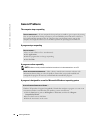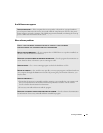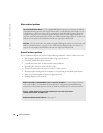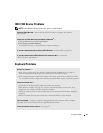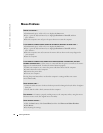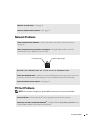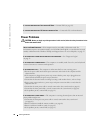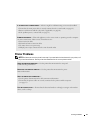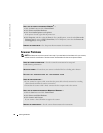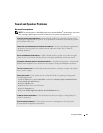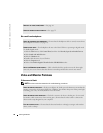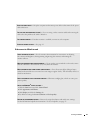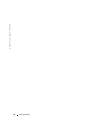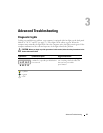36 Solving Problems
www.dell.com | support.dell.com
Power Problems
CAUTION: Before you begin any of the procedures in this section, follow the safety instructions in the
Product Information Guide.
IF YOU HAVE PROBLEMS WITH A DELL-PROVIDED PC CARD — Contact Dell (see page 83).
IF YOU HAVE PROBLEMS WITH A PC CARD NOT PROVIDED BY DELL — Contact the PC card manufacturer.
ADJUST THE POWER PROPERTIES — Your computer may be in standby or hibernate mode. For
information on power conservation modes, see the Tell Me How help file, or search for the keyword
standby or hibernate in the Windows XP Help and Support Center. To access help files, see page 25.
IF THE POWER LIGHT IS GREEN AND THE COMPUTER IS NOT RESPONDING — See "Diagnostic Lights"
on page 43.
IF THE POWER LIGHT IS BLINKING GREEN — The computer is in standby mode. Press a key on the keyboard
or move the mouse to resume normal operation.
IF THE POWER LIGHT IS OFF — The computer is either turned off or is not receiving power.
• Reseat the power cable into both the power connector on the back of the computer and the
electrical outlet.
• If the computer is plugged into a power strip, ensure that the power strip is plugged into an
electrical outlet and that the power strip is turned on.
• Ensure that the electrical outlet is working by testing it with another device, such as a lamp.
• Bypass power protection devices, power strips, and power extension cables to verify that the
computer turns on.
• Ensure that the main power cable is securely connected to the system board (see page 61).
• Ensure that the front panel cable is securely connected to the system board (see page 61).
• If the problem persists, contact Dell (see page 83).
IF THE POWER LIGHT IS STEADY AMBER — The computer is receiving electrical power, but an internal
power problem might exist.
• Ensure that the microprocessor power cable is securely connected to the system board
(see page 61).
• Remove and then reinstall the memory modules (see page 68).
• Remove and then reinstall any cards (see page 62).
• If the problem persists, contact Dell (see page 83).