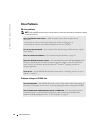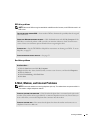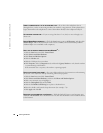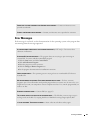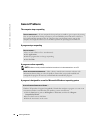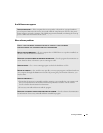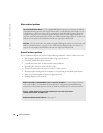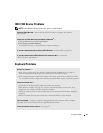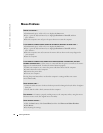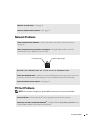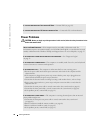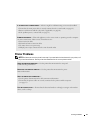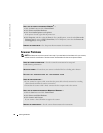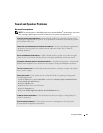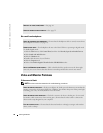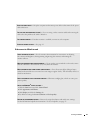34 Solving Problems
www.dell.com | support.dell.com
Mouse Problems
RESTART THE COMPUTER —
1
Simultaneously press <Ctrl><Esc> to display the
Start
menu.
2
Ty pe
u
, press the keyboard arrow keys to highlight
Shut down
or
Turn Off
, and then
press <Enter>.
3
After the computer turns off, press the power button to restart the computer.
IF YOU CONNECTED THE MOUSE BEFORE TURNING ON THE COMPUTER, RECONNECT THE MOUSE CABLE —
1
Simultaneously press <Ctrl><Esc> to display the
Start
menu.
2
Ty pe
u
, press the keyboard arrow keys to highlight
Shut down
or
Turn Off
, and then
press <Enter>.
3
After the computer turns off, reconnect the mouse cable as shown on the setup diagram for
your computer.
4
Start the computer.
IF YOU CONNECTED THE MOUSE AFTER TURNING ON THE COMPUTER, REMOVE THE POWER CABLE, AND THEN
RECONNECT THE MOUSE CABLE — If the mouse is connected after the power is turned on, the mouse
appears to be nonfunctional. To make the mouse function properly:
1
While your computer is on, remove the power cable from the back of the computer.
2
Connect the mouse to the computer.
3
Reconnect the power cable.
4
Turn on your computer.
Pressing the power button does not clear the computer’s settings and does not restore
mouse functionality.
CHECK THE MOUSE CABLE —
• Check the cable connector for bent or broken pins and for damaged or frayed cables. Straighten
bent pins.
• Ensure that the cable is firmly connected to the computer.
TEST THE MOUSE — Connect a properly working mouse to the computer, and try using the mouse.
If the new mouse works, the original mouse was faulty.
CHECK THE MOUSE SETTINGS —
1
Click the
Start
button, click
Control Panel
, and then click
Printers and Other Hardware
.
2
Click
Mouse
.
3
Try adjusting the settings.