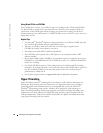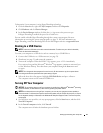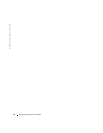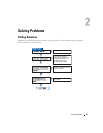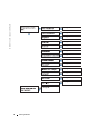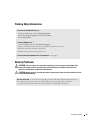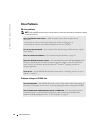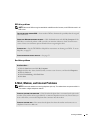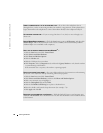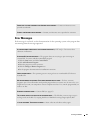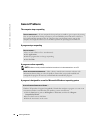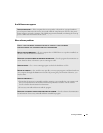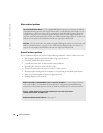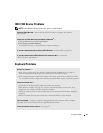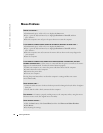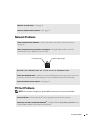28 Solving Problems
www.dell.com | support.dell.com
CONNECT THE MODEM DIRECTLY TO THE TELEPHONE WALL JACK — If you have other telephone devices
sharing the line, such as an answering machine, fax machine, surge protector, or line splitter, then
bypass them and use the telephone to connect the modem directly to the telephone wall jack.
USE A DIFFERENT TELEPHONE LINE — If you are using a line that is 3 m (10 ft) or more in length, try a
shorter one.
RUN THE MODEM HELPER DIAGNOSTICS — Click the Start button, point to All Programs, and then click
Modem Helper. Follow the instructions on the screen to identify and resolve modem problems.
(Modem Helper is not available on all computers.)
VERIFY THAT THE MODEM IS COMMUNICATING WITH WINDOWS
®
—
1
Click the
Start
button and click
Control Panel
.
2
Click
Printers and Other Hardware
.
3
Click
Phone and Modem Options
.
4
Click the
Modems
tab.
5
Click the COM port for your modem.
6
Click
Properties
, click the
Diagnostics
tab, and then click
Query Modem
to verify that the modem
is communicating with Windows.
If all commands receive responses, the modem is operating properly.
TURN OFF CALL WAITING (CATCH-PHONE) — See your telephone directory for instructions on deactivating
this feature. Then adjust the dial-up networking connection properties.
1
Click the
Start
button and click
Control Panel.
2
Click
Printers and Other Hardware
, and then click
Phone and Modem Options.
3
Click your connection type to highlight it.
4
Click the
Dialing Rules
tab and click
Edit
.
5
Click the
To Disable Call Waiting
box to place a checkmark in it.
6
Select the disable code from the drop-down menu (for example, *70).
7
Click
Apply
and click
OK
.
ENSURE THAT YOU ARE CONNECTED TO THE INTERNET — With the Outlook Express e-mail program open,
click File. If Work Offline has a checkmark next to it, click the checkmark to remove it and connect
to the Internet.