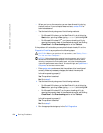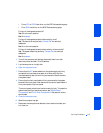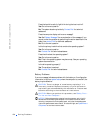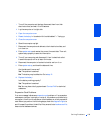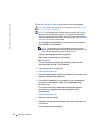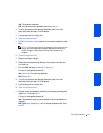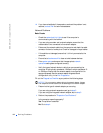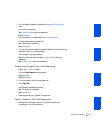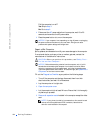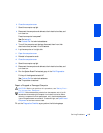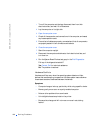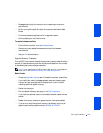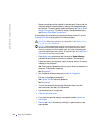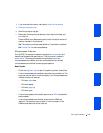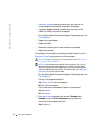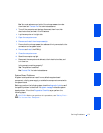164 Solving Problems
www.dell.com | support.dell.com
Did the computer turn off?
Yes. Skip to step 3.
No. Go to step 2.
2 Disconnect the AC power cable from the computer, wait 10 to 20
seconds, and reconnect the AC power cable.
3 Press the power button to turn on the computer.
NOTICE: If your computer is not responding, turning off power or unplugging
the power cord should be done only as a last resort. Doing so can cause
problems with system settings and configuration.
Repair a Wet Computer
Spills, splashes, and excessive humidity can cause damage to the computer.
If an external device, such as a printer or modem, gets wet, contact the
manufacturer of the device for instructions.
CAUTION: Before you perform this procedure, see "Safety First—
For You and Your Computer."
NOTICE: Before disconnecting a device from the computer, wait 10 to 20
seconds after disconnecting the computer from its electrical outlet. Before
removing a component from the system board, verify that the standby power
light on the system board has turned off. To locate this light, see "System Board
Components" or the interior service label.
Fill out the Diagnostics Checklist as you perform the following steps:
1 Turn off the computer and devices, disconnect them from their
electrical outlets, and wait 10 to 20 seconds.
2 Lay the computer on its right side.
3 Open the computer cover.
4 Let the computer dry for at least 24 hours. Ensure that it is thoroughly
dry before you proceed.
5 Remove all expansion cards installed in the computer except the video
card.
NOTE: If your primary hard drive is connected to a drive controller card
and not one of the system board EIDE connectors, leave the drive
controller card installed in the computer.