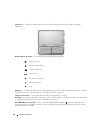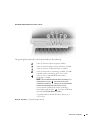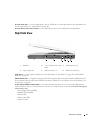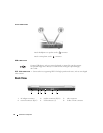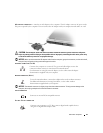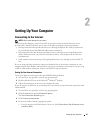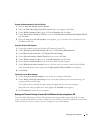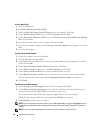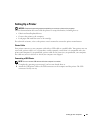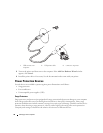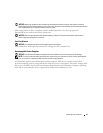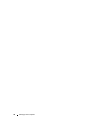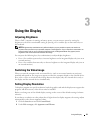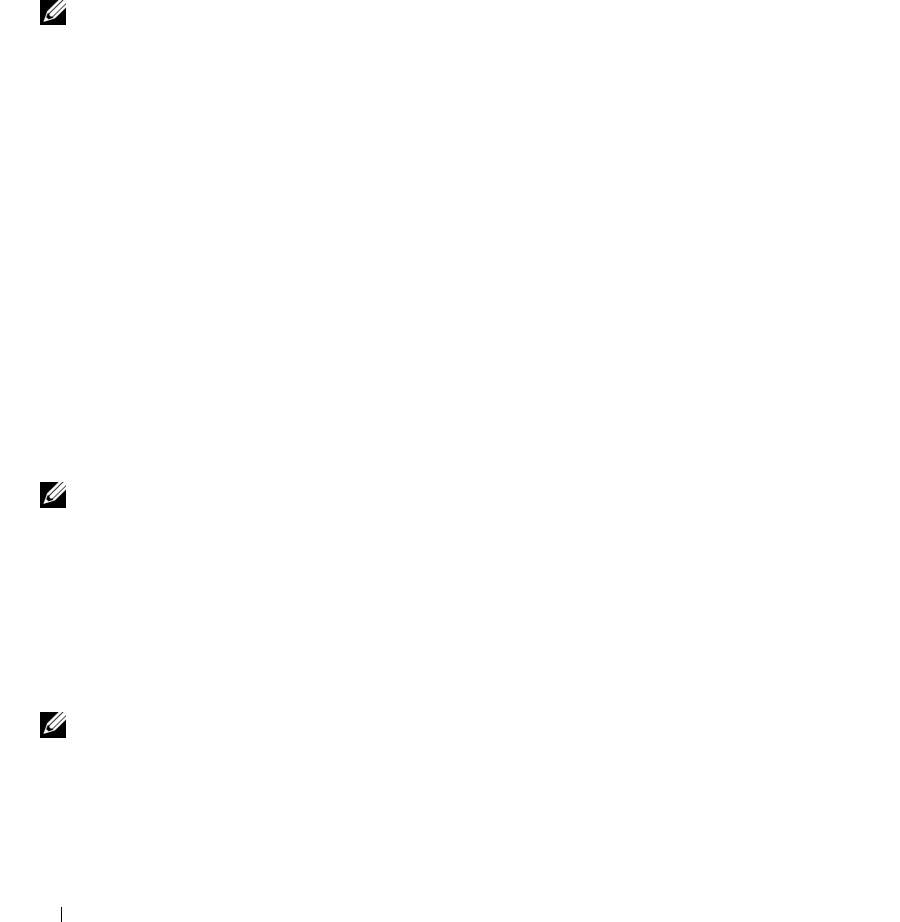
26 Setting Up Your Computer
• If you have already obtained setup information from your ISP but you did not receive a setup CD,
click
Set up my connection manually
.
• If you have a CD, click
Use the CD I got from an ISP
.
5
Click
Next
.
If you selected
Set up my connection manually
, continue to step 6. Otherwise, follow the instructions
on the screen to complete the setup.
NOTE: If you do not know which type of connection to select, contact your ISP.
6
Click the appropriate option under
How do you want to connect to the Internet?
, and then click
Next
.
7
Use the setup information provided by your ISP to complete the setup.
If you are having problems connecting to the Internet, see "E-Mail, Modem, and Internet Problems" on
page 84. If you cannot connect to the Internet but have successfully connected in the past, the ISP might
have a service outage. Contact your ISP to check the service status, or try connecting again later.
Transferring Information to a New Computer
The Microsoft
®
Windows
®
XP operating system provides a Files and Settings Transfer Wizard to move
data from a source computer to a new computer. You can transfer data, such as:
• E-mail messages
• Toolbar settings
• Window sizes
• Internet bookmarks
You can transfer the data to the new computer over a network connection, or you can store it on
removable media, such as a writable CD, for transfer to the new computer.
NOTE: For instructions on setting up a direct cable connection between two computers, go to
support.microsoft.com and search for Microsoft Knowledge Base Article #305621, titled How to Set Up a Direct
Cable Connection Between Two Computers in Windows XP. This information may not be available in some
countries.
For transferring information to a new computer, you must run the Files and Settings Transfer Wizard.
You can use the optional Operating System CD for this process or you can create a wizard disk with the
Files and Settings Transfer Wizard utility.
Running the Files and Settings Transfer Wizard With the Operating System CD
NOTE: This procedure requires the Operating System CD. This CD is optional and may not be included with all
computers.