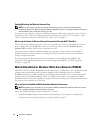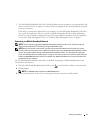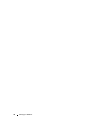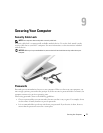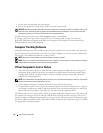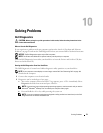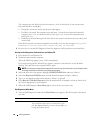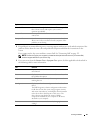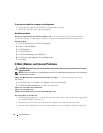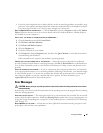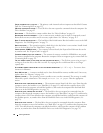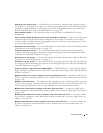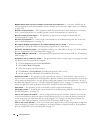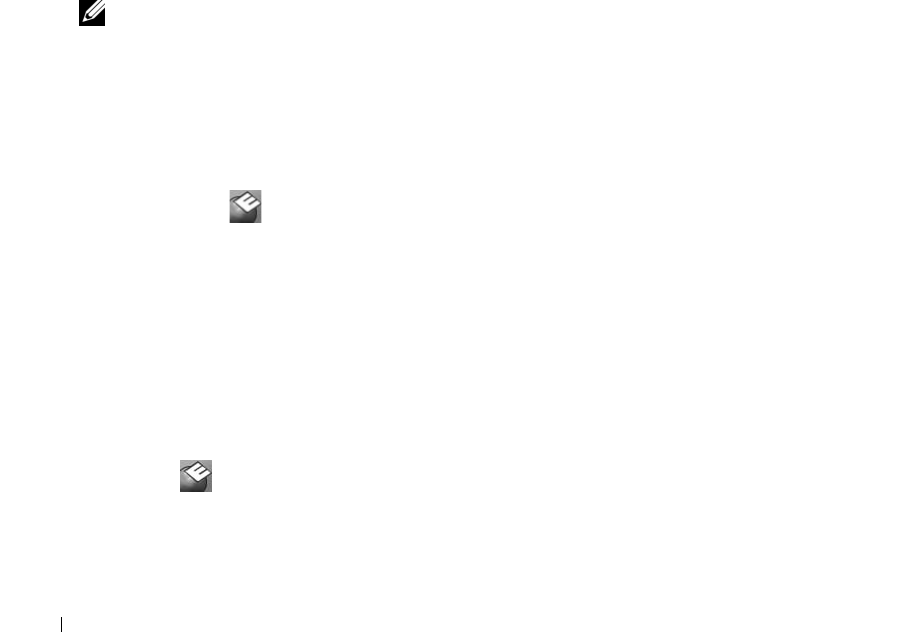
82 Solving Problems
4
When the tests are completed, if you are running the Dell Diagnostics from the
Drivers and Utilities
CD
,
remove the CD.
5
When the tests are completed, close the test screen to return to the
Main
Menu
screen. To exit the
Dell Diagnostics and restart the computer, close the
Main
Menu
screen.
Dell Support Utility
The Dell Support Utility is installed on your computer and available from the Dell Support icon on the
taskbar or from the Start button. Use this support utility for self-support information, software updates,
and health scans of your computing environment.
Accessing the Dell Support Utility
Access the Dell Support Utility from the Dell Support icon on the taskbar or from the Start menu.
If the Dell Support icon does not appear in your taskbar:
1
Click the
Start
button and point to
Programs
.
2
Click
Dell Support
and point to
Dell Support Settings
.
3
Ensure that the
Show icon on the taskbar
option is checked.
NOTE: If the Dell Support Utility is not available from the Start menu, go to support.dell.com and download
the software.
The Dell Support Utility is customized for your computing environment.
The Dell Support icon in the taskbar functions differently when you click, double-click, or right-click the
icon.
Clicking the Dell Support Icon
Click or right-click the icon to perform the following tasks:
• Check your computing environment
• View the Dell Support Utility settings
• Access the help file for the Dell Support Utility
• View frequently asked questions
• Learn more about the Dell Support Utility
• Turn the Dell Support Utility off
Double-Clicking the Dell Support Icon
Double-click the icon to manually check your computing environment, view frequently asked
questions, access the help file for the Dell Support Utility, and view Dell Support settings.
For more information about the Dell Support Utility, click the question mark (?) at the top of the Dell
Support screen.