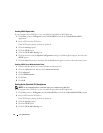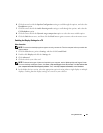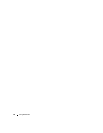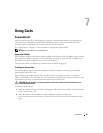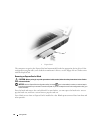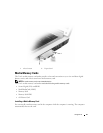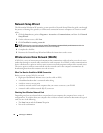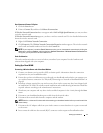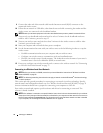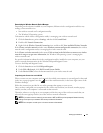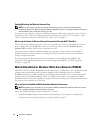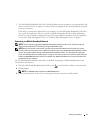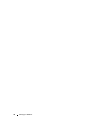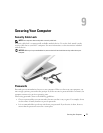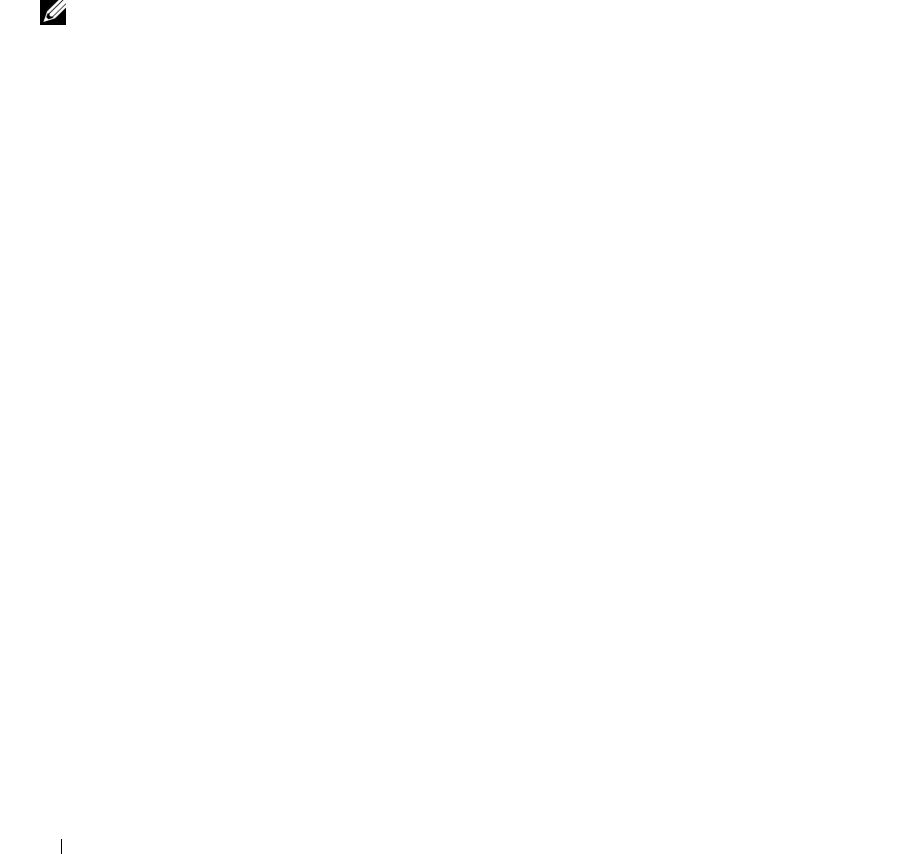
70 Setting Up a Network
Network Setup Wizard
The Microsoft
®
Windows
®
XP operating system provides a Network Setup Wizard to guide you through
the process of sharing files, printers, or an Internet connection between computers in a home or small
office.
1
Click the
Start
button, point to
Programs
→
Accessories
→
Communications
, and then click
Network
Setup Wizard
.
2
On the welcome screen, click
Next
.
3
Click
Checklist for creating a network
.
NOTE: Selecting the connection method labeled This computer connects directly to the Internet enables the
integrated firewall provided with Windows XP Service Pack 2 (SP2).
4
Complete the checklist.
5
Return to the Network Setup Wizard and follow the instructions on the screen.
Wireless Local Area Network (WLAN)
A WLAN is a series of interconnected computers that communicate with each other over the air waves
rather than through a network cable connected to each computer. In a WLAN, a radio communications
device called an access point or wireless router connects network computers and provides network access.
The access point or wireless router and the wireless network card in the computer communicate by
broadcasting data from their antennas over the air waves.
What You Need to Establish a WLAN Connection
Before you can set up a WLAN, you need:
• High-speed (broadband) Internet access (such as cable or DSL)
• A broadband modem that is connected and working
• A wireless router or access point
• A wireless network card for each computer that you want to connect to your WLAN
• A network cable with the network (RJ-45) connector
Checking Your Wireless Network Card
Depending on what you selected when you purchased your computer, the computer has a variety of
configurations. To confirm that your computer has a wireless network card and to determine the type of
card, use one of the following:
• The
Start
button and the
Connect To
option
• Your order confirmation