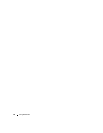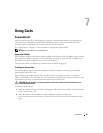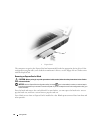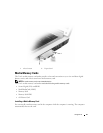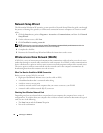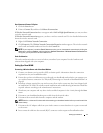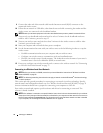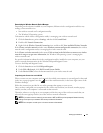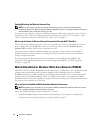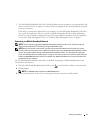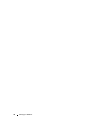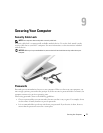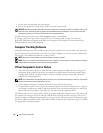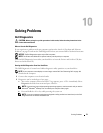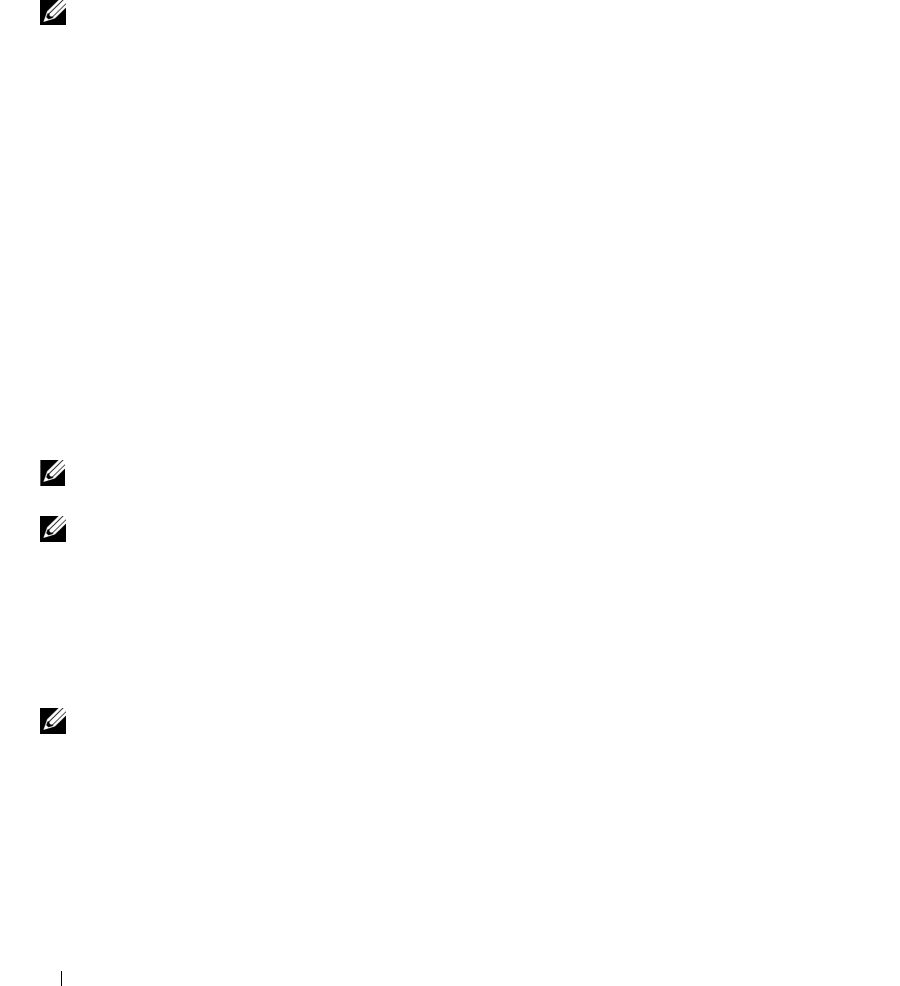
72 Setting Up a Network
9
Connect the other end of the network cable into the Internet network (RJ-45) connector on the
unpowered wireless router.
10
Ensure that no network or USB cables, other than the network cable connecting the modem and the
wireless router, are connected to the broadband modem.
NOTE: Restart your wireless equipment in the order described below to prevent a potential connection failure.
11
Tu rn on
only
your broadband modem and wait for at least 2 minutes for the broadband modem to
stabilize. After 2 minutes, proceed to step 12.
12
Turn on your wireless router and wait for at least 2 minutes for the wireless router to stabilize. After
2 minutes, proceed to the step 13.
13
Start your computer and wait until the boot process completes.
14
See the documentation that came with your wireless router to do the following in order to set up the
wireless router:
• Establish communication between your computer and your wireless router.
• Configure your wireless router to communicate with your broadband router.
• Find out your wireless router’s broadcast name. The technical term for the name of your router’s
broadcast name is Service Set Identifier (SSID) or network name.
15
If necessary, configure your wireless network card to connect to the wireless network. See "Connecting
to a Wireless Local Area Network" on page 72.
Connecting to a Wireless Local Area Network
NOTE: Before you connect to a WLAN, ensure that you have followed the instructions in "Wireless Local Area
Network (WLAN)" on page 70.
NOTE: The following networking instructions do not apply to internal cards with Bluetooth
®
wireless technology
or cellular products.
This section provides general procedures for connecting to a network via wireless technology. Specific
network names and configuration details vary. See "Wireless Local Area Network (WLAN)" on page 70
for more information about how to prepare for connecting your computer to a WLAN.
Your wireless network card requires specific software and drivers for connecting to a network. The
software is already installed.
NOTE: If the software is removed or corrupted, follow the instructions in the user documentation for your wireless
network card. Verify the type of wireless network card installed in your computer and then search for that name on
the Dell Support website at support.dell.com. For information on the type of wireless network card that is installed
in your computer, see "Checking Your Wireless Network Card" on page 70.