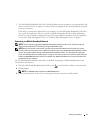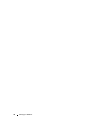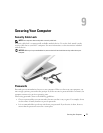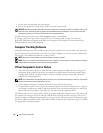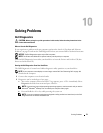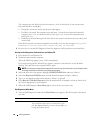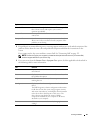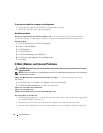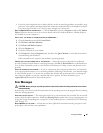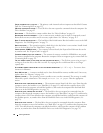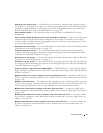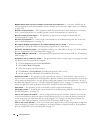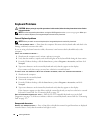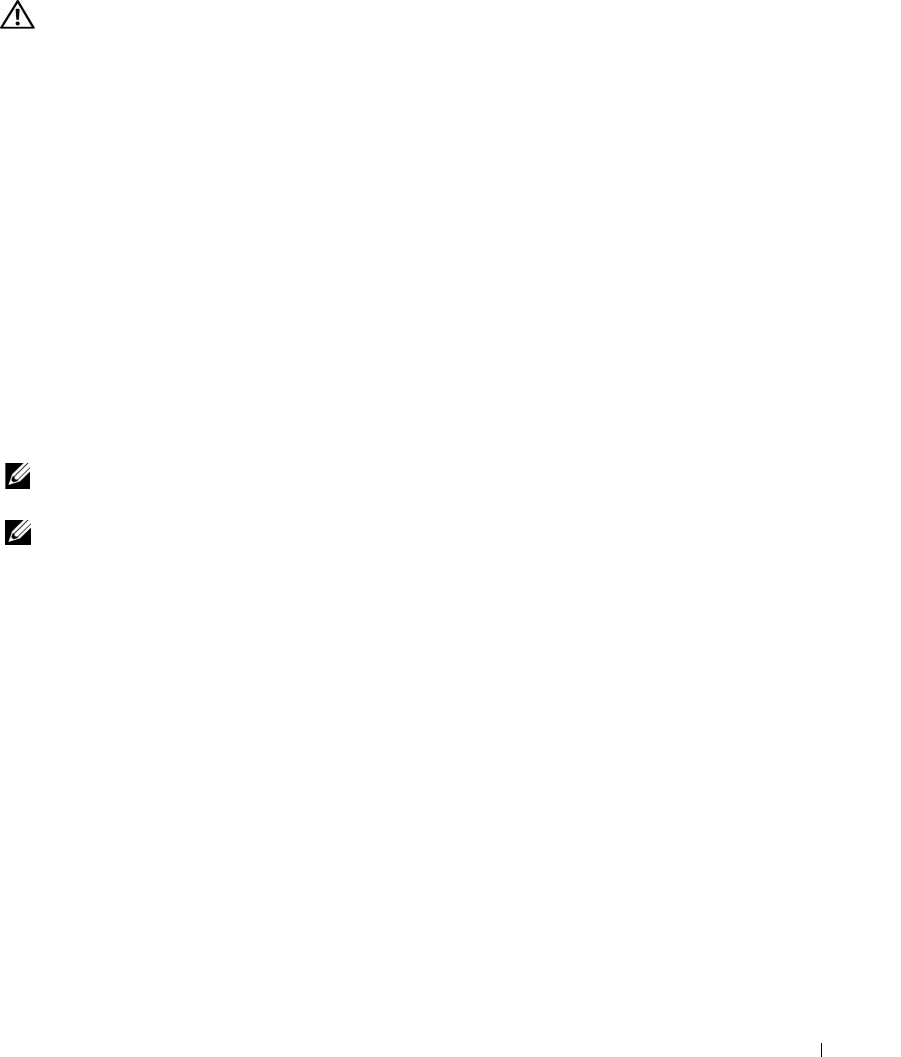
Solving Problems 83
Drive Problems
CAUTION: Before you begin any of the procedures in this section, follow the safety instructions in the Product
Information Guide.
E
NSURE THAT MICROSOFT
®
WINDOWS
®
RECOGNIZES THE DRIVE — Click the Start button and click My
Computer. If the floppy, CD, or DVD drive, is not listed, perform a full scan with your antivirus software
to check for and remove viruses. Viruses can sometimes prevent Windows from recognizing the drive.
TEST THE DRIVE —
• Insert another floppy disk, CD, or DVD to eliminate the possibility that the original one is defective.
• Insert a bootable floppy disk and restart the computer.
CLEAN THE DRIVE OR DISK — See "Cleaning Your Computer" on page 165.
ENSURE THAT THE CD IS SNAPPED ONTO THE SPINDLE
CHECK THE CABLE CONNECTIONS
CHECK FOR HARDWARE INCOMPATIBILITIES — See "Resolving Software and Hardware Incompatibilities" on
page 102.
RUN THE DELL DIAGNOSTICS — See "Dell Diagnostics" on page 79.
CD and DVD drive problems
NOTE: High-speed CD or DVD drive vibration is normal and may cause noise, which does not indicate a defect in
the drive or the CD or DVD.
NOTE: Because of different regions worldwide and different disc formats, not all DVD titles work in all DVD drives.
Problems writing to a CD/DVD-RW drive
CLOSE OTHER PROGRAMS —
The CD/DVD-RW drive must receive a steady stream of data when writing. If
the stream is interrupted, an error occurs. Try closing all programs before you write to the CD/DVD-RW.
TURN OFF STANDBY MODE IN WINDOWS BEFORE WRITING TO A CD/DVD-RW DISC — See "Power
Management Modes" on page 41 for information on standby mode.
CHANGE THE WRITE SPEED TO A SLOWER RATE —
See the help files for your CD or DVD creation software.
If you cannot eject the CD, CD-RW, DVD, or DVD+RW drive tray
1
Ensure that the computer is shut down.
2
Straighten a paper clip and insert one end into the eject hole at the front of the drive; push firmly until
the tray is partially ejected.
3
Gently pull out the tray until it stops.