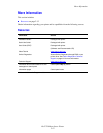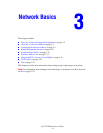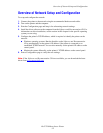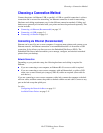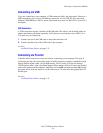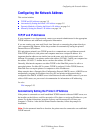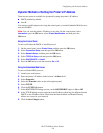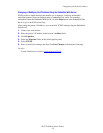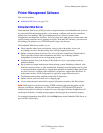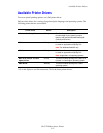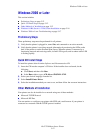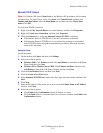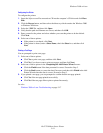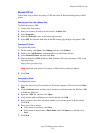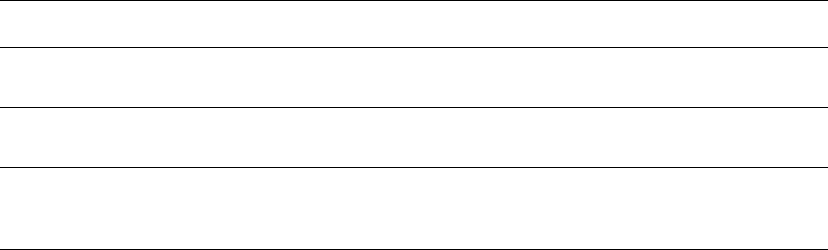
Configuring the Network Address
Dell 7330 Mono Laser Printer
3-8
Manually Setting the Printer’s IP Address
Note: Verify that your computer has a properly configured IP address for your network.
Contact your network administrator for more information.
If you are on a network without a DHCP server, or in an environment where the network
administrator assigns printer IP addresses, you can use this method to manually set the IP
address. Manually setting the IP address overrides DHCP and AutoIP. Alternatively, if you are
in a small office with a single PC and use a dialup modem connection, you can manually set
the IP address.
Using the Control Panel
To manually set the IP address:
1. On the control panel, select
Printer Setup, and then press the OK button.
2. Select
Connection Setup, and then press the OK button.
3. Select
Network Setup, and then press the OK button.
4. Select
TCP/IPv4 Setup, and then press the OK button.
5. Select
DHCP/BOOTP, and then press the OK button to select Off.
6. Select
IPv4 Address, and then press the OK button.
7. Enter the printer’s IP address, and then press the OK button.
Information Required for Manual IP Addressing
Information Comments
Internet Protocol (IP) address of the printer Format is xxx.xxx.xxx.xxx, where xxx represents
a decimal number from 0–255.
Network Mask If you are unsure, leave this blank; the printer
chooses an appropriate mask.
Default Router/Gateway address Router address is required to communicate with
the host device from anywhere other than the
local network segment.