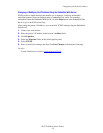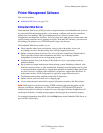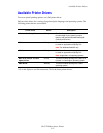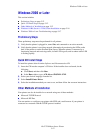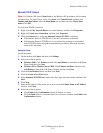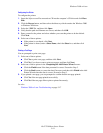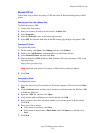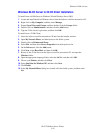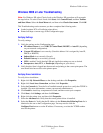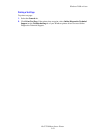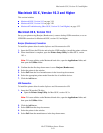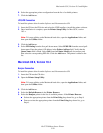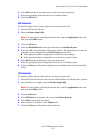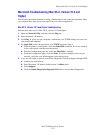Windows 2000 or Later
Dell 7330 Mono Laser Printer
3-15
Microsoft IPP Port
Follow these steps to obtain the printer’s URL and create an Internet Printing Protocol (IPP)
printer.
Obtaining the Printer’s URL (Network Path)
To obtain the printer’s URL:
1. Launch your web browser.
2. Enter your printer's IP address in the browser’s Address field.
3. Select Properties.
4. Select the Protocols folder on the left navigation panel.
5. Select IPP. The Network Path field on the IPP Settings page displays the printer’s URL.
Creating an IPP Printer
To create an IPP printer:
1. On the desktop, click Start, click Settings, and then click Printers.
2. Double-click Add Printer to launch the Microsoft Add Printer Wizard.
3. Select Network Printer, and then click Next.
4. When prompted for URL (Windows 2000, Windows XP), enter the printer’s URL in the
following format:
http://printer-ip-address/ipp
Note: Substitute your printer’s IP address or DNS name for printer-ip-address.
5. Click Next.
Configuring the Printer
To configure the printer:
1. Insert the Software and Documentation CD into the computer’s CD drive and click Have
Disk.
2. Click the Browse button, and then select the directory which contains the Windows 2000
or Windows XP drivers.
3. Select the *.INF file, and then click Open.
4. Verify that the path and filename are correct, and then click OK.
5. Enter a name for the printer and select whether you want that printer to be the default.
Click Next.
6. Select one of these options:
■ If the printer is not shared, click Next.
■ If the printer is shared, enter a Share Name, check the Share box, and then click
Next.
7. Click Next.