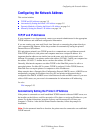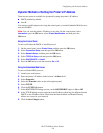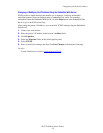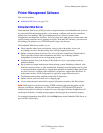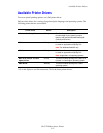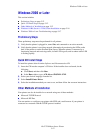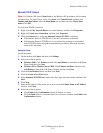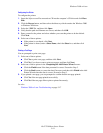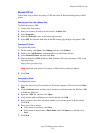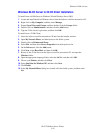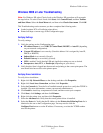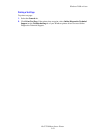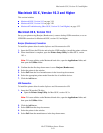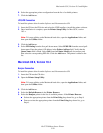Windows 2000 or Later
Dell 7330 Mono Laser Printer
3-13
Microsoft TCP/IP Protocol
Note: For Windows XP, select Classic Look or the Windows XP procedures will not match
the steps below. To select Classic Look, click Start, click Control Panel, and then click
Taskbar and Start Menu. Select the Start Menu tab, and then select the Classic Start
menu. Click OK.
To verify that TCP/IP is installed:
1. Right-click the My Network Places icon on the desktop, and then click Properties.
2. Right-click Local Area Connection, and then click Properties.
3. Click the General tab to verify that Internet Protocol (TCP/IP) is installed.
■ If the Internet Protocol (TCP/IP) box is checked, the software is installed.
■ If the Internet Protocol (TCP/IP) box is not checked, the software is not installed.
Install TCP/IP software using the documentation provided by Microsoft, and then
return to this document.
Adding the Printer
To add the printer:
1. On the desktop click Start, and then click Settings.
2. Select one of these options:
■ Windows 2000: Click Printers, double-click Add Printer to launch the Add Printer
Wizard, and then click Next.
■ Windows XP or Windows Server 2003: Click Printers and Faxes. Double-click
Add Printer to launch the Add Printer Wizard, and then click Next.
3. Click the Local Printer button, and then click Next.
4. Click the Create a New Port button.
5. Select Standard TCP/IP Port from the New Port Type drop-down menu, and then click
Next.
6. Click Next.
7. Enter the IP Address of the printer you want to use in the Printer Name or IP Address
edit box. Click Next.
8. Select one of these options:
■ Click Finish in the Confirmation window if the data is correct.
■ Click the Back button to correct the data if it is incorrect, and then click Finish in the
Confirmation window.