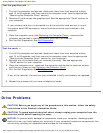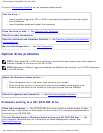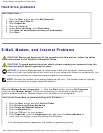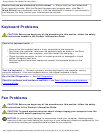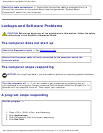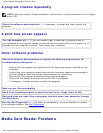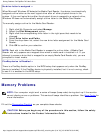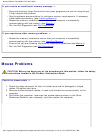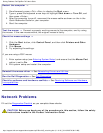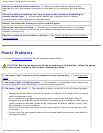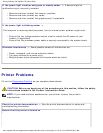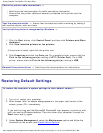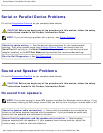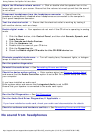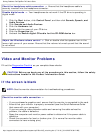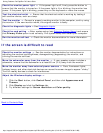Solving Problems: Dell OptiPlex 745 User's Guide
Restart the computer —
1. Simultaneously press <Ctrl><Esc> to display the Start menu.
2. Type u, press the keyboard arrow keys to highlight Shut down or Turn Off, and
then press <Enter>.
3. After the computer turns off, reconnect the mouse cable as shown on the in the
Quick Reference Guide for your computer.
4. Start the computer.
Test the mouse — Connect a properly working mouse to the computer, and try using
the mouse. If the new mouse works, the original mouse is faulty.
Check the mouse settings —
1. Click the Start button, click Control Panel, and then click Printers and Other
Hardware.
2. Click Mouse.
3. Try adjusting the settings.
If you are using a PS/2 mouse
1. Enter system setup (see
Entering System Setup) and ensure that the Mouse Port
option is set to On.
2. Exit system setup and restart the computer.
Reinstall the mouse driver — See
Reinstalling Drivers and Utilities.
Run the Dell Diagnostics — See
Dell Diagnostics.
Check for software and hardware conflicts — See
Resolving Software and Hardware
Incompatibilities.
Network Problems
Fill out the Diagnostics Checklist as you complete these checks.
CAUTION: Before you begin any of the procedures in this section, follow the safety
instructions located in the Product Information Guide.
http://support.dell.com/support/edocs/systems/op745/en/UG_en/solving.htm (11 of 18) [10/19/2007 9:39:12 AM]