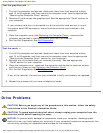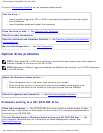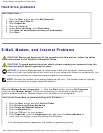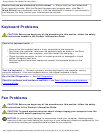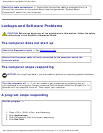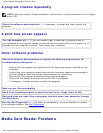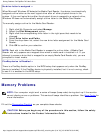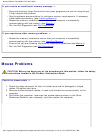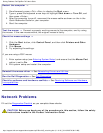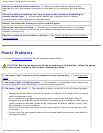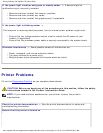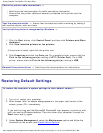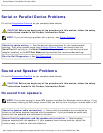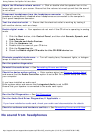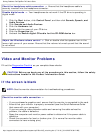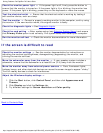Solving Problems: Dell OptiPlex 745 User's Guide
Check the headphone cable connection — Ensure that the headphone cable is
securely inserted into the headphone connector.
Disable digital mode — Your headphones do not work if the CD drive is operating in
digital mode.
1. Click the Start button, click Control Panel, and then click Sounds, Speech, and
Audio Devices.
2. Click Sounds and Audio Devices.
3. Click the Hardware tab.
4. Double-click the name of your CD drive.
5. Click the Properties tab.
6. Uncheck the Enable digital CD audio for this CD-ROM device box.
Adjust the Windows volume control — Click or double-click the speaker icon in the
lower-right corner of your screen. Ensure that the volume is turned up and that the sound
is not muted.
Video and Monitor Problems
Fill out the Diagnostics Checklist as you complete these checks.
CAUTION: Before you begin any of the procedures in this section, follow the safety
instructions located in the Product Information Guide.
If the screen is blank
NOTE: See the monitor documentation for troubleshooting procedures.
Check the monitor cable connection —
● If you purchased a graphics card, ensure that the monitor is connected to the card.
● Ensure that your monitor is properly connected (see the Quick Reference Guide
that came with your computer).
● If you are using a video extension cable and removing the cable solves the
problem, the cable is defective.
● Swap the computer and monitor power cables to determine if the power cable is
defective.
● Check the connector for bent or broken pins. (It is normal for monitor cable
connectors to have missing pins.)
http://support.dell.com/support/edocs/systems/op745/en/UG_en/solving.htm (17 of 18) [10/19/2007 9:39:12 AM]