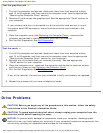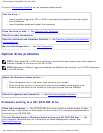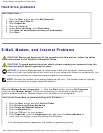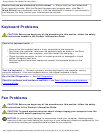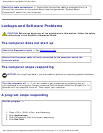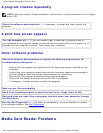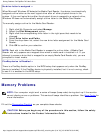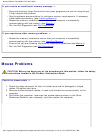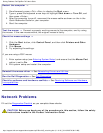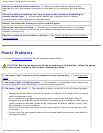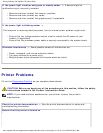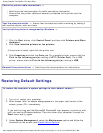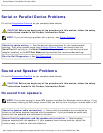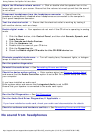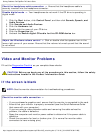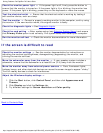Solving Problems: Dell OptiPlex 745 User's Guide
Check the network cable connector — Ensure that the network cable is firmly
inserted into both the network connector on the back of the computer and the network
jack.
Check the network lights on the front or back of the computer depending on
system chassis type. — No connection speed light indicates that no network
communication exists. Replace the network cable.
Restart the computer and log on to the network again
Check your network settings — Contact your network administrator or the person
who set up your network to verify that your network settings are correct and that the
network is functioning.
Check for software and hardware conflicts — See
Resolving Software and Hardware
Incompatibilities.
Power Problems
Fill out the Diagnostics Checklist as you complete these checks.
CAUTION: Before you begin any of the procedures in this section, follow the safety
instructions located in the Product Information Guide.
If the power light is green and the computer is not responding — See
Diagnostic
Lights.
If the power light is blinking green — The computer is in standby mode. Press a key
on the keyboard or move the mouse to resume normal operation.
If the power light is off — The computer is either turned off or is not receiving power.
● Reseat the power cable into both the power connector on the back of the computer
and the electrical outlet.
● If the computer is plugged into a power strip, ensure that the power strip is
plugged into an electrical outlet and that the power strip is turned on. Also bypass
power protection devices, power strips, and power extension cables to verify that
the computer turns on properly.
● Ensure that the electrical outlet is working by testing it with another device, such
as a lamp.
● Ensure that the main power cable and front panel cable are securely connected to
the system board.
http://support.dell.com/support/edocs/systems/op745/en/UG_en/solving.htm (12 of 18) [10/19/2007 9:39:12 AM]