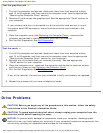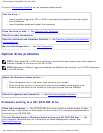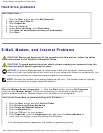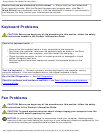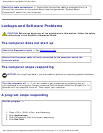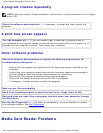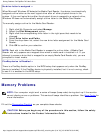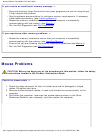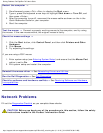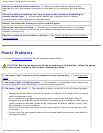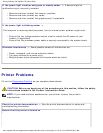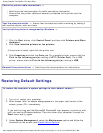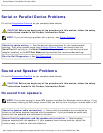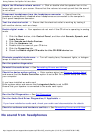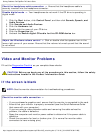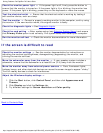Solving Problems: Dell OptiPlex 745 User's Guide
Check the monitor power light — If the power light is off, firmly press the button to
ensure that the monitor is turned on. If the power light is lit or blinking, the monitor has
power. If the power light is blinking, press a key on the keyboard or move the mouse.
Test the electrical outlet — Ensure that the electrical outlet is working by testing it
with another device, such as a lamp.
Test the monitor — Connect a properly working monitor to the computer, and try using
the monitor. If the new monitor works, the original monitor is faulty.
Check the diagnostic lights — See
Diagnostic Lights.
Check the card setting — Enter system setup (see
Entering System Setup) and ensure
that Primary Video option is set correctly. Exit system setup and restart your computer.
Run the monitor self-test — Check the monitor documentation for more information.
If the screen is difficult to read
Check the monitor settings — See the monitor documentation for instructions on
adjusting the contrast and brightness, demagnetizing (degaussing) the monitor, and
running the monitor self-test.
Move the subwoofer away from the monitor — If your speaker system includes a
subwoofer, ensure that the subwoofer is at least 60 cm (2 ft) away from the monitor.
Move the monitor away from external power sources — Fans, fluorescent lights,
halogen lamps, and other electrical devices can cause the screen image to appear "shaky."
Turn off nearby devices to check for interference.
Adjust the Windows display settings —
1. Click the Start button, click Control Panel, and then click Appearance and
Themes.
2. Click Display and click the Settings tab.
3. Try different settings for Screen resolution and Color quality.
Back to Contents Page
http://support.dell.com/support/edocs/systems/op745/en/UG_en/solving.htm (18 of 18) [10/19/2007 9:39:12 AM]