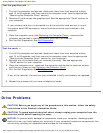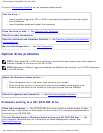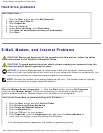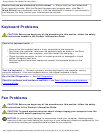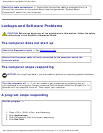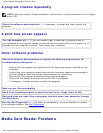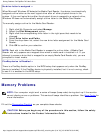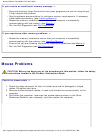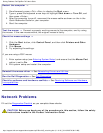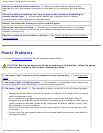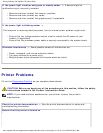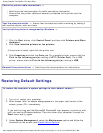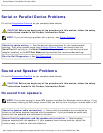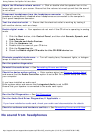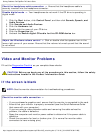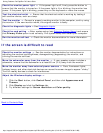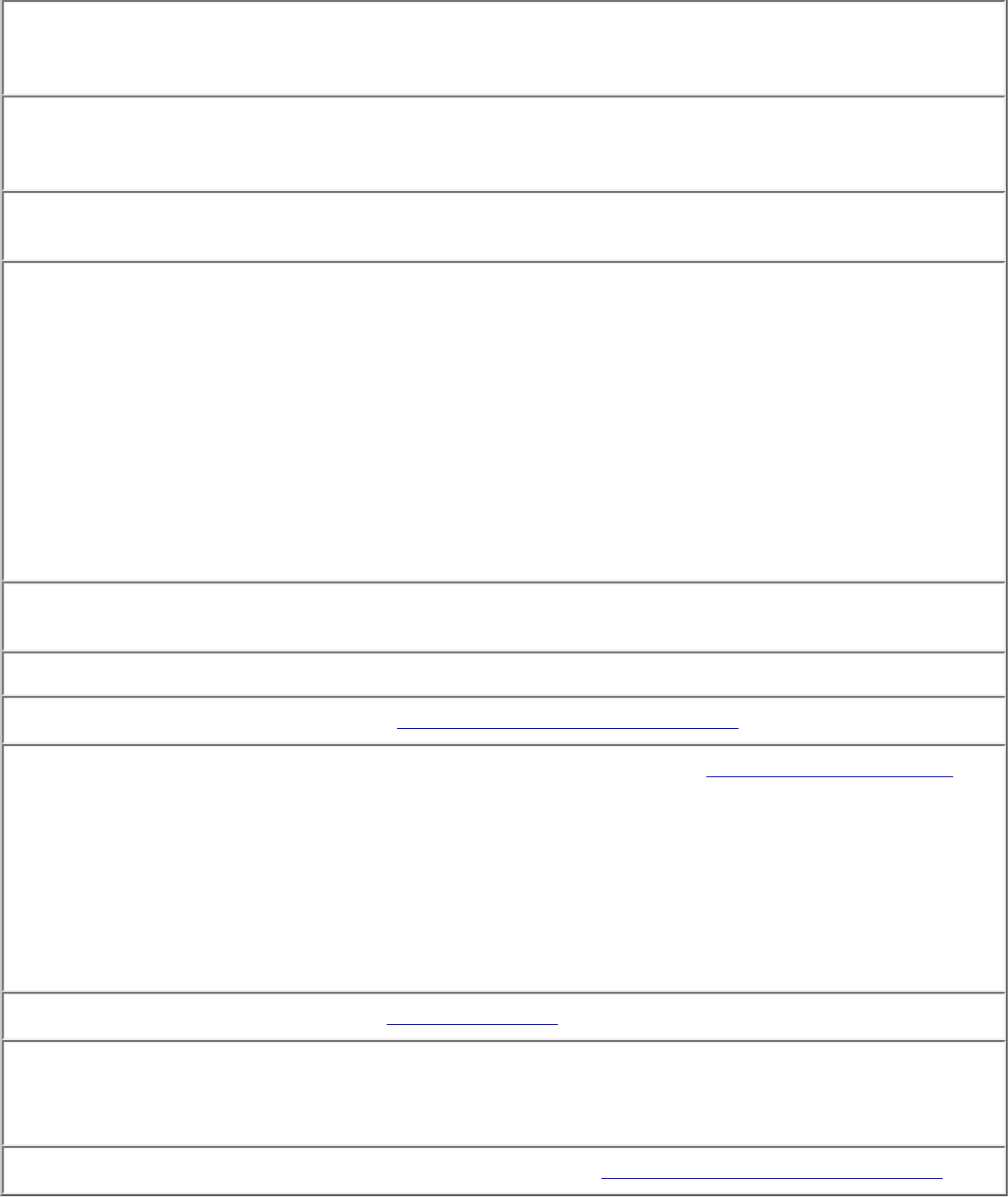
Solving Problems: Dell OptiPlex 745 User's Guide
Adjust the Windows volume control — Click or double-click the speaker icon in the
lower-right corner of your screen. Ensure that the volume is turned up and that the sound
is not muted.
Disconnect headphones from the headphone connector — Sound from the
speakers is automatically disabled when headphones are connected to the computer's
front-panel headphone connector.
Test the electrical outlet — Ensure that the electrical outlet is working by testing it
with another device, such as a lamp.
Enable digital mode — Your speakers do not work if the CD drive is operating in analog
mode.
1. Click the Start button, click Control Panel, and then click Sounds, Speech, and
Audio Devices.
2. Click Sounds and Audio Devices.
3. Click the Hardware tab.
4. Double-click the name of your CD drive.
5. Click the Properties tab
6. Check the Enable digital CD audio for this CD-ROM device box.
Eliminate possible interference — Turn off nearby fans, fluorescent lights, or halogen
lamps to check for interference.
Run the speaker diagnostics
Reinstall the audio driver — See
Reinstalling Drivers and Utilities.
Check the device option setting — Enter system setup (see
Entering System Setup)
and ensure that the Audio Controller option is set to On. Exit system setup and restart
your computer.
If you have installed an audio card:
Enter system setup and ensure that Integrated Audio is set to Off.
Ensure that your speaker is connected to the audio card inputs
Run the Dell Diagnostics — See
Dell Diagnostics.
Run the Audio Card Driver Diagnostics, If Applicable —
If you have installed an audio card, check your audio card documentation for details.
Check for software and hardware conflicts — See
Reinstalling Drivers and Utilities.
No sound from headphones
http://support.dell.com/support/edocs/systems/op745/en/UG_en/solving.htm (16 of 18) [10/19/2007 9:39:12 AM]