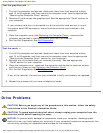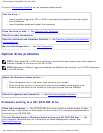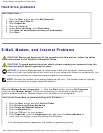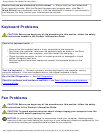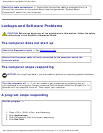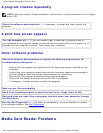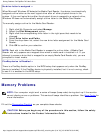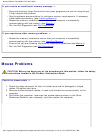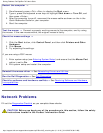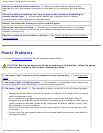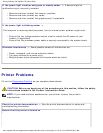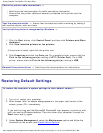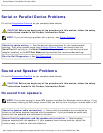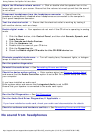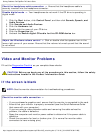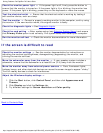Solving Problems: Dell OptiPlex 745 User's Guide
Check the printer cable connections —
● See the printer documentation for cable connection information.
● Ensure that the printer cables are securely connected to the printer and the
computer.
Test the electrical outlet — Ensure that the electrical outlet is working by testing it
with another device, such as a lamp.
Verify that the printer is recognized by Windows —
1. Click the Start button, click Control Panel, and then click Printers and Other
Hardware.
2. Click View installed printers or fax printers.
If the printer is listed, right-click the printer icon.
3. Click Properties and click the Ports tab. For a parallel printer, ensure that the
Print to the following port(s): setting is LPT1 (Printer Port). For a USB
printer, ensure that the Print to the following port(s): setting is USB.
Reinstall the printer driver — See the printer documentation for instructions
Restoring Default Settings
To restore the computer's system settings to their default values —
1. Turn on or restart your computer.
2. When Press <F2> to Enter Setup appears in the upper-right corner of the
screen, press <F2> immediately.
If you wait too long and the Microsoft® Windows® logo appears, continue to wait
until you see the Windows desktop. Then shut down your computer through the
Start menu and try again.
3. Under System Management, select the Maintenance option and follow the
directions on the screen (see
System Setup Options).
http://support.dell.com/support/edocs/systems/op745/en/UG_en/solving.htm (14 of 18) [10/19/2007 9:39:12 AM]