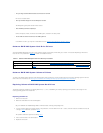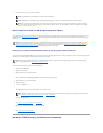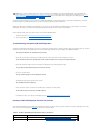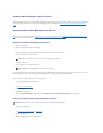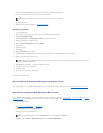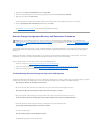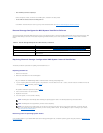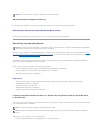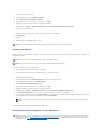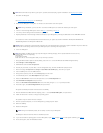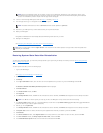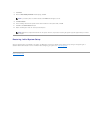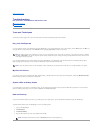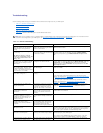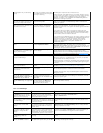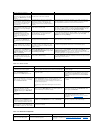The Resource CD automatically starts.
2. From the Resource CD menu, click Reinstallation Utilities.
3. Click on Dell PowerVault NAS Reinstallation Console.
4. When prompted to open the file or save it to your computer, click Open.
5. Follow the prompts and accept the defaults to complete the installation.
6. Click Start, point to Programs→ Dell NAS Reinstallation Tools, and click Dell PowerVault NAS Reinstallation Console.
7. Select the volume you want to share.
The volume must have at least 3 GB of temporary free space available for your reinstallation.
8. Click Begin Setup.
9. Click OK.
10. When prompted, insert Reinstallation CDs 1, 2, and 3.
Preparing the USB Key
Because the USB key is used to boot the NAS system to start the reinstallation and to provide configuration information, you must configure the USB Key with
the necessary information.
To configure the USB Key, perform the following steps:
1. Insert the USB Key into a USB connector on the client system.
2. Insert the Resource CD that came with your NAS system into your client system CD drive.
The Resource CD automatically starts.
3. From the Resource CD menu, click Reinstallation Utilities to display the reinstallation utilities.
4. From the Resource CD menu, click the Install NAS Utilities link.
5. Click on Dell PowerVault USB Key Preparation Tool
6. When prompted to open the file or save it to your computer, click Open.
7. Follow the prompts and accept the defaults to complete the installation.
8. Click Start, point to Programs→ Dell NAS Reinstallation Tools, and click Dell PowerVault USB Key Preparation Tool.
9. In the Reinstallation Client Name text box, type the name of the client system you setup for the reinstallation.
10. If your system is in a DHCP environment, click Prepare USB Key. If you system is in a non- DHCP environment, select the non-DHCP radio button, enter
the client IP address, subnet mask, and default gateway, and click Prepare USB Key.
The USB Key configuration is complete, and the USB Key is ready for use.
Reinstalling the Operating System on Your NAS System
NOTE: Do not close the application until after you have finished reinstalling the operating system on your NAS system.
NOTICE: When you perform the following procedure, all data on the USB Key is deleted.
NOTE: You must have administrator privileges to install the Dell PowerVault USB Key Preparation Tool.
NOTE: If you do not enter the client name, you will be prompted for the client system name and network configuration each time you attempt to
reinstall.
NOTICE: This procedure resets your NAS system to the Dell default settings. Any data on the internal operating system drives will be deleted. Data on
external SCSI enclosures will not be affected. Before performing this procedure on an External Storage NAS system, attempt to recover your system by
following the procedures in "Troubleshooting External Storage Configuration NAS Systems." For instructions on how to determine the configuration of
your NAS system, see "Determining a NAS System's Configuration" in "NAS Manager."