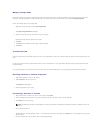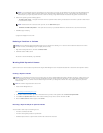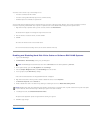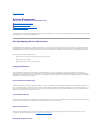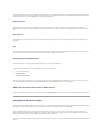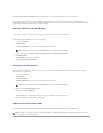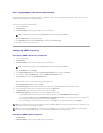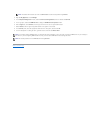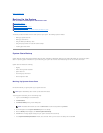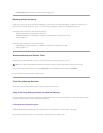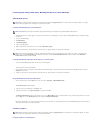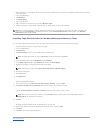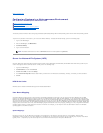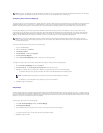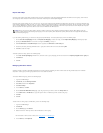Back to Contents Page
Backing Up the System
Dell™PowerVault™745NNASSystemsAdministrator'sGuide
System-State Backup
Backing Up Data Volumes
Windows Backup and Restore Tools
Third-Party Backup Software
Installing Tape Device Drivers for Windows Backup and Recovery Tools
This section provides instructions on how to back up files on your system. The following topics are included:
l Backing up system-state files
l Backing up data volumes
l Using the Backup and Recovery Tools
l Using third-party software for local and network backups
l Installing tape device drivers
System-State Backup
System-statefilescontainconfigurationinformationabouttheDell™PowerVault™NASsystem.Backingupthesystemstateallowsyoutorecoverthesystem
state if an operating system reinstallation is required. Restoring your system state restores customized settings such as user and share information.
System-state data includes the following:
l Registry
l COM+ class registration database
l System boot files
l Users and groups information
l Share configuration data
Backing Up System-State Data
Dell recommends that you regularly back up your system-state data.
To back up system-state data, perform the following steps:
1. Log in to the NAS Manager as an administrator.
2. Click Maintenance.
3. Click Remote Desktop and log into the NAS system.
4. On the NAS system click the System State Backup icon on the desktop.
5. When the Backup window displays, click Perform System State Backup.
6. Click OK when a message appears stating that your system state data will be backed up.
7. In the System State Backup Destination window, select the folder where you want to store the backup file and click OK.
NOTE: System State Backup does not back up data about HTTP shares.
NOTE: The default administrative user name is administrator and the default password is powervault.