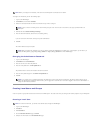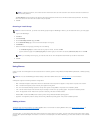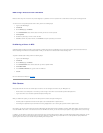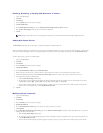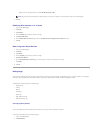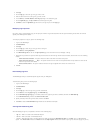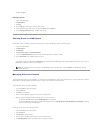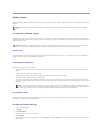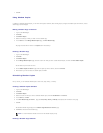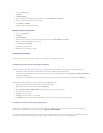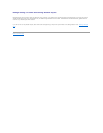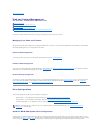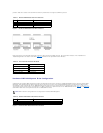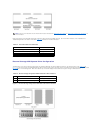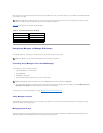Shadow Copies
Shadow Copy service allows the creation of point-in-time copies of your NAS system's data volumes. Shadow Copy software can be configured using the NAS
Manager.
Introduction to Shadow Copies
A shadow copy is a point-in-time copy of a shared file or folder. If you change a file on the active file system after making a shadow copy, the shadow copy
contains the old version of the file. If an active file gets corrupted or deleted, you can restore the old version by copying the file from the latest shadow copy or
restoring a directory or file.
Difference File
The Shadow Copies service stores changed data in a difference file. A difference file resides on each volume of your system. You can use the NAS Manager to
change the amount of space that is dedicated to the difference file.
Shadow Copies Considerations
When using shadow copies, note the following:
l When the shadow copy difference file reaches the maximum number of shadow copies (64 copies per volume), the system deletes the oldest shadow
copy file.
l Shadow copies are read-only. You cannot edit them.
l Shadow copies are made of entire volumes. You cannot make shadow copies of individual files or folders.
l NFS clients can access shadow copy data as read-only files.
l If you add a volume and you plan to defragment that volume, format the source volume where you intend to enable shadow copies with an allocation
unit size of 16 kilobytes (KB) or larger. If you do not format the shadow copies volume, defragmenting the volume can cause previous versions of files to
be deleted.
Storing Shadow Copies
The NAS system can store a maximum of 64 shadow copies per volume; however, if you exceed the maximum, the oldest copy is overwritten. This number of
copies allows you to schedule multiple shadow copies.
Configuring Volume Settings
1. Log in to the NAS Manager.
2. Click Disks.
3. Click Shadow Copies.
4. Select the volume that you want to configure.
5. Click Properties.
6. Set the maximum size for shadow copies by either selecting No limit or selecting Use limit and entering the amount of disk space that can be used for
shadow copies.
NOTE: Shadow copies can be accessed through SMB and NFS shares. Shadow copies cannot be accessed through HTTP, FTP, AppleTalk, or NetWare
shares.
NOTICE: Shadow copies are temporary backups of your data that typically reside on the same volume as your data. If the volume becomes damaged
and you lose your data, the shadow copy is also lost. Therefore, using shadow copies should not replace performing regular backups.
NOTE: If you use NTFS file system file compression on the source volume, you cannot use an allocation unit size larger than 4 KB. Defragmenting
the source volume causes the difference file, which contains all changed data, to grow. If the difference file grows beyond the allocated space, you
might lose previous versions of some files. Having a large NTFS file cluster size decreases the growth of the difference file.