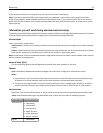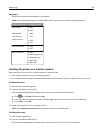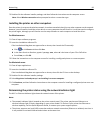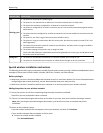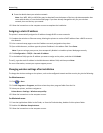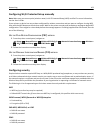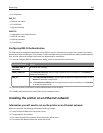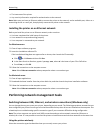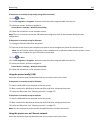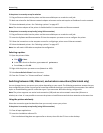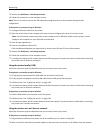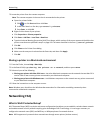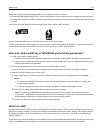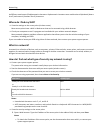• The hostname of the printer
• Any security information required for authentication to the network
Note: Make sure you have an Ethernet cable to connect the printer to the network, and an available port, either on a
networking device or a wall jack, that physically connects the printer to the network.
Installing the printer on an Ethernet network
Before you install the printer on an Ethernet network, make sure that:
• You have completed the initial setup of the printer.
• Your network is set up and working properly.
• Your computer is connected to your network.
For Windows users
1
Close all open software programs.
2 Insert the installation software CD.
If the installation dialog does not appear after a minute, then launch the CD manually:
a Click , or click Start and then click Run.
b In the Start Search or Run box, type D:\setup.exe, where D is the letter of your CD or DVD drive.
c Press Enter, or click OK.
3 Follow the instructions on the computer screen.
Note: Select Ethernet connection when prompted to select a connection type.
For Macintosh users
1
Close all open applications.
2 Download the latest installer from the printer Web site, and then launch the printer installation software.
3 Follow the instructions on the computer screen.
Note: Select Ethernet connection when prompted to select a connection type.
Performing network management tasks
Switching between USB, Ethernet, and wireless connections (Windows only)
You can change the way you access your printer, depending on your needs. The following procedures assume that you
have configured your printer for one type of connection and that the printer drivers are installed on the computer. See
related topics on troubleshooting specific connection types if you encounter difficulties during configuration.
Note: The printer supports one active local (USB) connection and one active network connection (Ethernet or
wireless) at a time. It is not possible to connect the printer to both Ethernet and wireless networks at the same time.
Using the printer wirelessly
Select the connection type that describes how you currently access your printer:
Networking 105