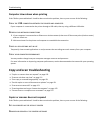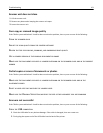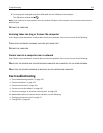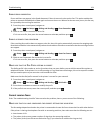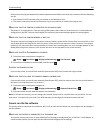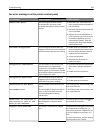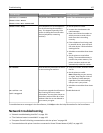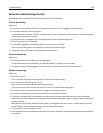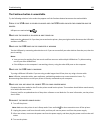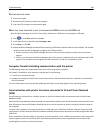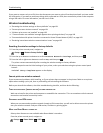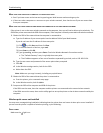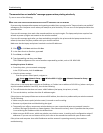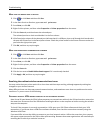Network troubleshooting checklist
Before beginning to troubleshoot the wireless printer, verify the following:
General Networking
Make sure:
• The printer, the computer, and the access point (wireless router) are all plugged in and turned on.
• The wireless network is working properly.
Try accessing other computers on your wireless network. If your network has Internet access, try connecting to the
Internet over a wireless connection.
• The printer driver is installed on the computer from which you are performing a task.
• The correct printer port is selected.
• The IP address, gateway, and network mask are correct for your network.
Print a network setup page from the printer to check the network settings.
• All switches, hubs, and other connecting devices are turned on.
Ethernet Networking
Make sure:
• The Ethernet cable and connectors are not damaged.
Check the connectors at both ends for any obvious damage. If possible, use a new cable.
• The Ethernet cable is firmly plugged in to the printer and to the network hub or wall connection.
Wireless Networking
Make sure:
• The SSID is correct.
Print a network setup page from the printer to check the network settings.
• Your wireless security settings are correct.
Log in to the access point and check the security settings.
If you are not sure if your security information is correct, run the wireless setup again.
• The printer and the computer are within the range of the wireless network.
• The computer and printer are both connected to the same wireless network.
• The printer is located away from obstacles or electronic devices that could interfere with the wireless signal.
Make sure the printer and wireless access point are not separated by poles, walls, or support columns containing
metal or concrete.
Many devices can interfere with the wireless signal, including baby monitors, motors, cordless phones, security
system cameras, other wireless networks, and some Bluetooth devices.
• The computer is not connected to a VPN.
• Your computer firewall is updated to the most recent version and allows the printer software to communicate over
the network.
Troubleshooting 158