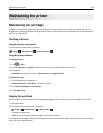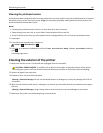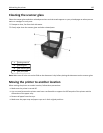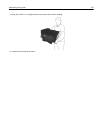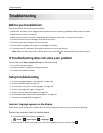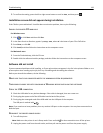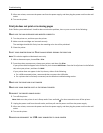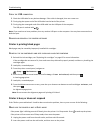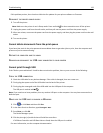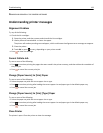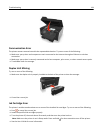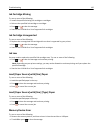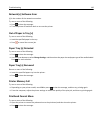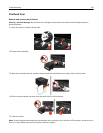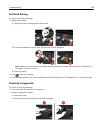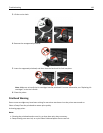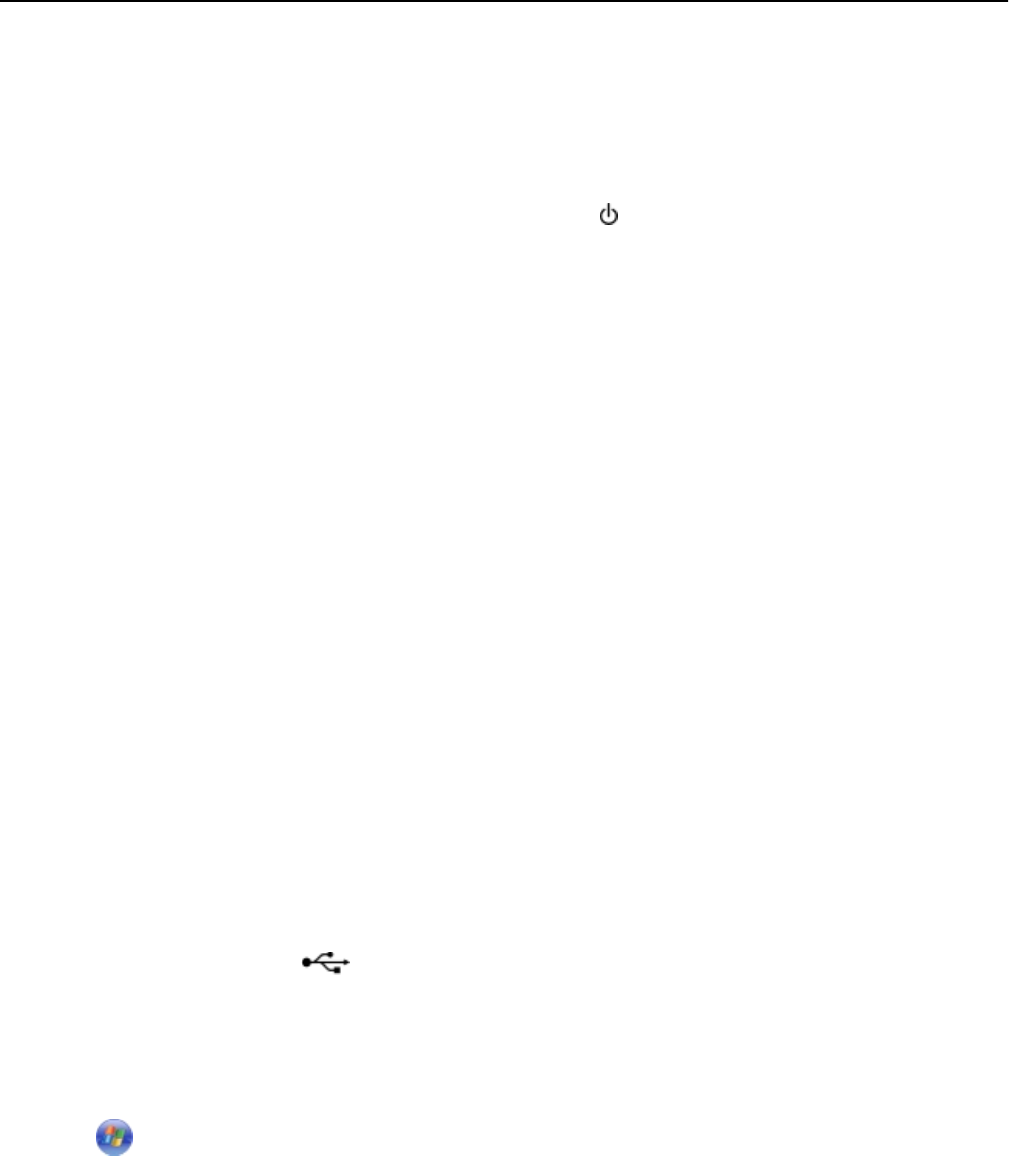
If this problem persists, then check our Web site for updates for your printer software or firmware.
RECONNECT THE PRINTER POWER SUPPLY
1 Turn off the printer.
Note: Make sure the printer is not in Sleep mode. Press and hold
for three seconds to turn off the printer.
2 Unplug the power cord from the wall outlet, and then pull out the power cord from the power supply.
3 After one minute, reconnect the power cord into the power supply, and then plug the power cord into the wall
outlet.
4 Turn on the printer.
Cannot delete documents from the print queue
If you have jobs stuck in the print queue and cannot delete them to get other jobs to print, then the computer and
printer may not be communicating.
RESTART THE COMPUTER AND TRY AGAIN
REMOVE AND RECONNECT THE USB CABLE CONNECTED TO YOUR PRINTER
Cannot print through USB
If the "Before you troubleshoot" checklist does not solve the problem, then try one or more of the following:
CHECK THE USB CONNECTION
1 Check the USB cable for any obvious damage. If the cable is damaged, then use a new one.
2 Firmly plug the square end of the USB cable into the back of the printer.
3 Firmly plug the rectangular end of the USB cable into the USB port of the computer.
The USB port is marked with
.
Note: If you continue to have problems, then try another USB port on the computer. You may have connected to a
defective port.
MAKE SURE THE USB PORT IS ENABLED IN WINDOWS
1 Click , or click Start and then click Run.
2 In the Start Search or Run box, type devmgmt.msc.
3 Press Enter, or click OK.
The Device Manager opens.
4 Click the plus sign (+) beside Universal Serial Bus controllers.
If USB Host Controller and USB Root Hub are listed, then the USB port is enabled.
For more information, see the computer documentation.
Troubleshooting 132