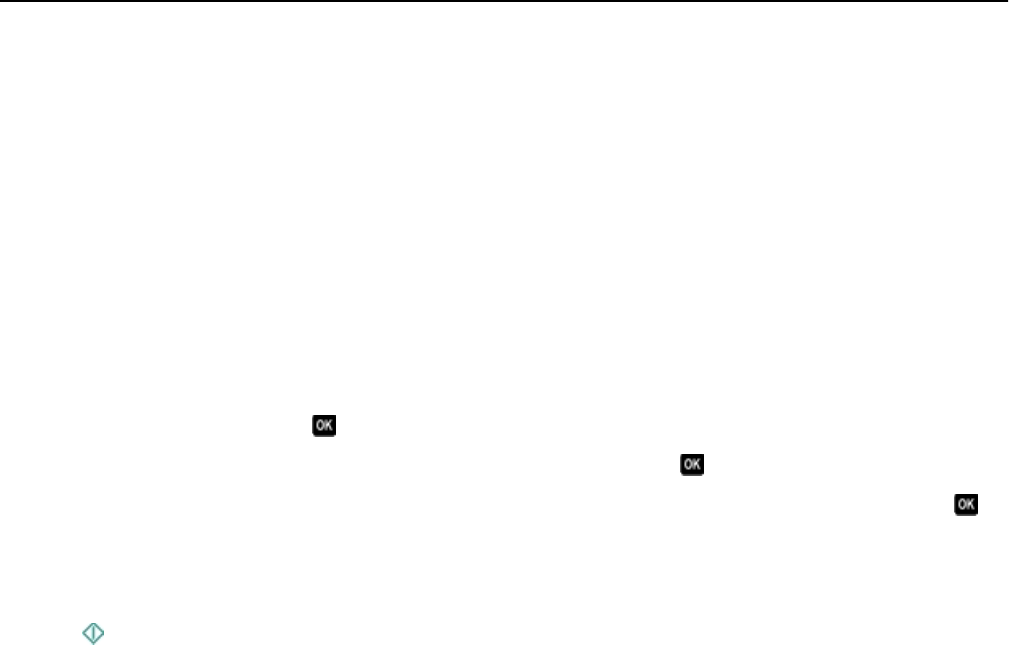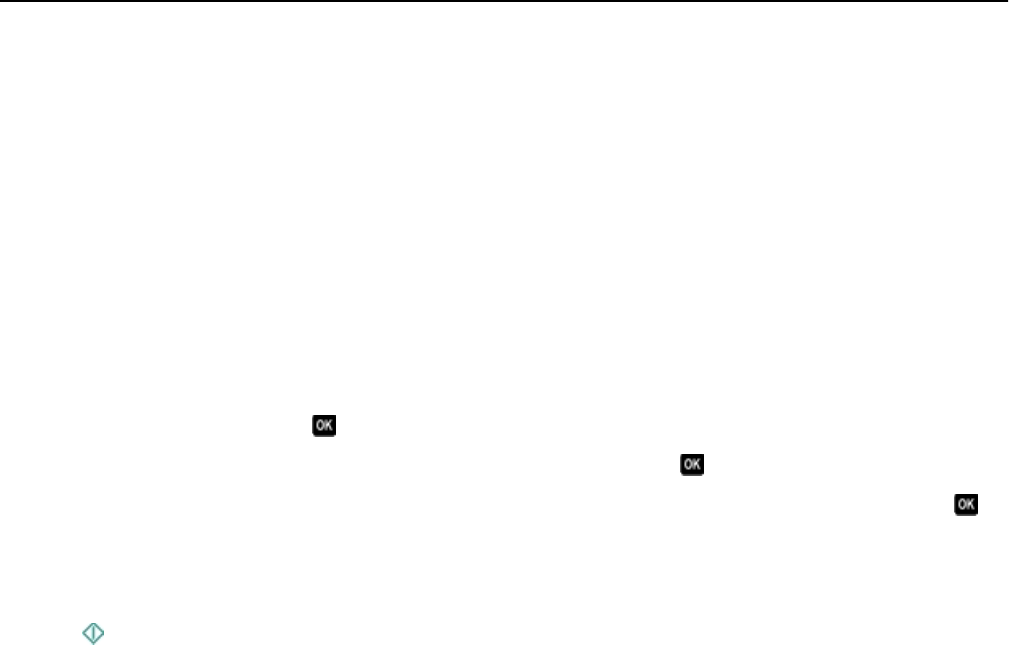
8 Adjust other settings as needed.
9 Click Print.
Printing documents from a flash drive
Make sure the flash drive contains document files that are supported by the printer. For more information, see
“Supported file types” on page 46.
1 Insert a flash drive.
When the printer detects the memory device, Storage Device Detected appears on the display.
2 If document files are stored on the memory device, then the printer automatically switches to File Print mode.
If document files and image files are stored on the memory device, then press the left or right arrow button to scroll
to Documents, and then press
.
3 Press the up or down arrow button to scroll to the document, and then press to select the document for printing.
4 From the Print Options menu screen, use the arrow buttons to select your printing options, and then press , if
necessary.
Note: You may select the number of copies, color mode, print quality, paper source, and paper-saving options.
You can also enhance sharpness, and use separator sheets.
5 Press .
Printing specialty documents
Printing on envelopes
For Windows users
1
With a document open, click File > Print.
2 Click Properties, Preferences, Options, or Setup.
3 Navigate to:
Paper/Finishing tab > Manage Custom Sizes > New
4 Type a name and adjust the settings as needed to create a custom size, and then click OK.
5 Navigate to:
Paper type list > select the created custom type
6 Navigate to:
Layout tab > Page Orientation area > select an orientation
7 Click OK to close any printer software dialogs.
8 Click OK or Print.
Printing 43