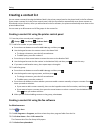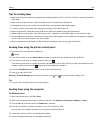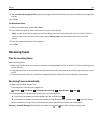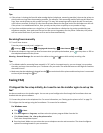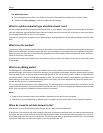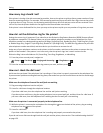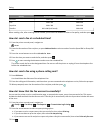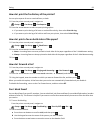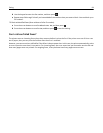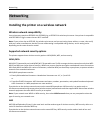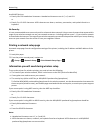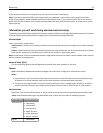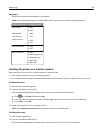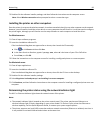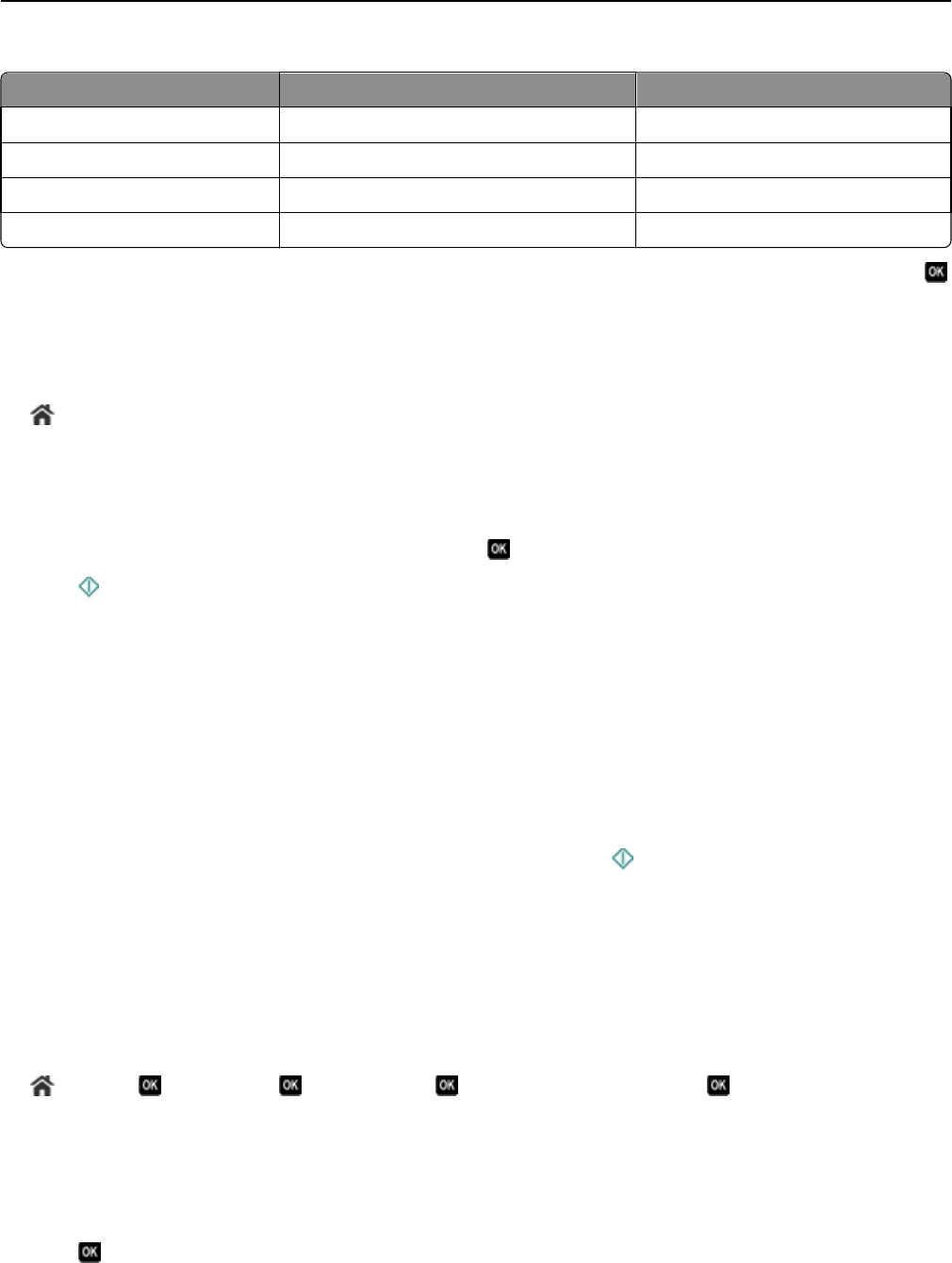
Quality Black resolution Color resolution
Standard 200 x 100 200 x 200
Fine 200 x 200 200 x 200
Superfine 300 x 300 200 x 200
Ultrafine 300 x 300 (half‑toned) 200 x 200
When sending a fax, after entering the fax number, press the arrow buttons to select a fax quality, and then press .
How do I send a fax at a scheduled time?
1 From the printer control panel, navigate to:
> Fax
2 Enter the fax number of the recipient, or press Address Book to select a number from the Speed Dial or Group Dial
list.
3 Press the arrow buttons to scroll to Schedule Fax.
4 Enter the time you want to send the fax, and then press .
5 Press to start scanning the document and to save the scheduled fax.
The printer sends the fax at the designated time. Do not turn off the printer or unplug it from the telephone line
before the scheduled time.
How do I send a fax using a phone calling card?
1 Press Dial tone.
You should hear the dial tone of the telephone line.
2 Enter the calling card information, and then when you are connected to the telephone carrier, follow the prompts.
3 When prompted, enter the fax number of the recipient, and then press .
How do I know that the fax was sent successfully?
You can set the printer to print a confirmation page, or transmission report, every time you send a fax. This report
includes the date and time that the fax was sent. If the fax job is unsuccessful, then the report also includes the cause
of the error.
1 From the printer control panel, navigate to:
> Setup > > Fax Setup > > Fax Reports > > Transmission Log Printing >
2 Press the arrow buttons to select a report printing option:
• If you want to print a report every time you send a fax, then select Print Log.
• If you do not want to print the report, then select Do not print log.
• If you want to save on ink and print a report only when a fax job is unsuccessful, then select Print only for error.
3 Press .
Faxing 92