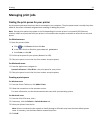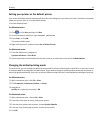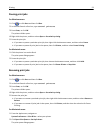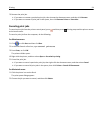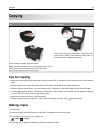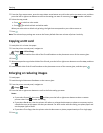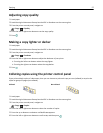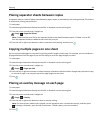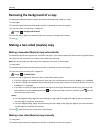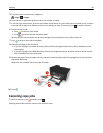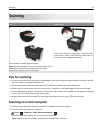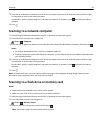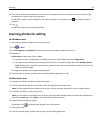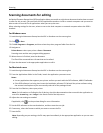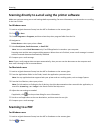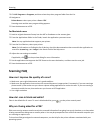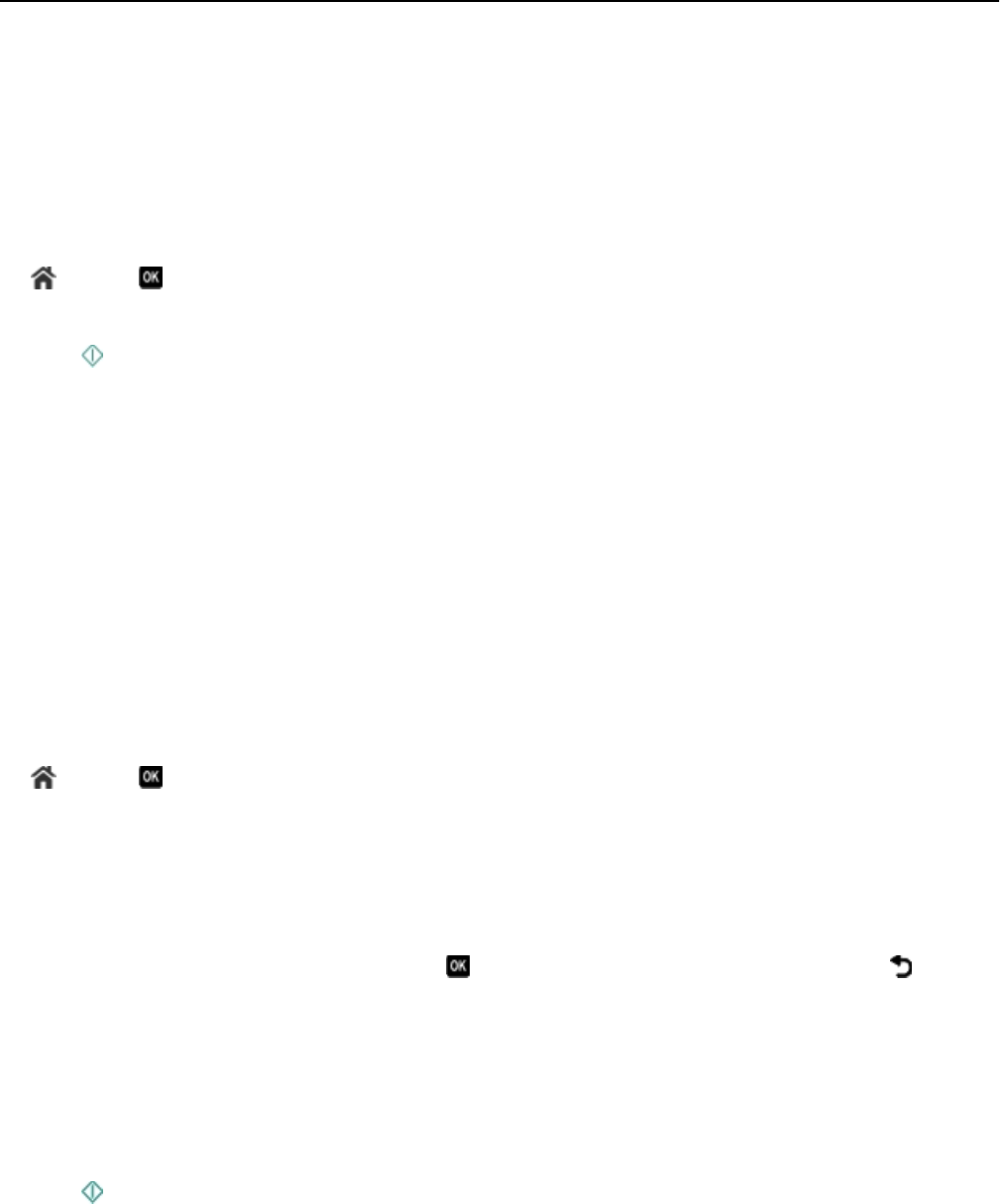
Removing the background of a copy
The Background Removal feature adjusts the amount of background visible on a copy.
1 Load paper.
2 Load the original document faceup into the ADF or facedown on the scanner glass.
3 From the printer control panel, navigate to:
> Copy > > Background Removal
4 Press the left or right arrow button to select the amount of background removal.
5 Press .
Making a two-sided (duplex) copy
Making a two‑sided (duplex) copy automatically
The automatic duplex unit supports A4‑ and letter‑size paper. If you need to make two‑sided copies using other paper
sizes, then see the instructions for making a two‑sided copy manually.
Note: You cannot make two‑sided copies on envelopes, card stock, or photo paper.
1 Load paper.
2 Load the original document faceup into the ADF or facedown on the scanner glass.
3 From the printer control panel, navigate to:
> Copy > > 2‑Sided Copies
4 Press the left or right arrow button to select a two‑sided copying option:
• If you are copying a one‑sided document, then press the arrow buttons to scroll to 1‑sided to 2‑sided.
• If you are copying a two-sided document and using the scanner glass, then press the arrow buttons to scroll to
2‑sided to 2‑sided.
• If you want to specify the page orientation and layout of the original document and the copy, then press the
arrow buttons to scroll to Advanced. Press
every time you make a selection, and then press until you
reach the Copy menu screen.
Notes:
• For long-edged binding, pages are bound along the long edge of the page (left edge for portrait orientation
and top edge for landscape orientation).
• For short-edged binding, pages are bound along the short edge of the page (top edge for portrait orientation
and left edge for landscape orientation).
5 Press , and then follow the instructions on the display.
Making a two‑sided (duplex) copy manually
1 Load paper.
2 Load the original document faceup into the ADF or facedown on the scanner glass.
Copying 59