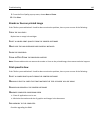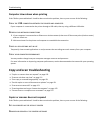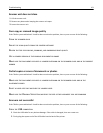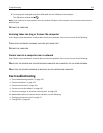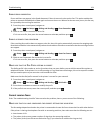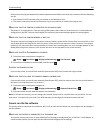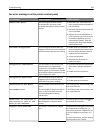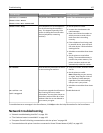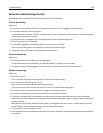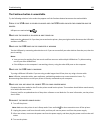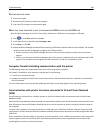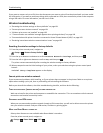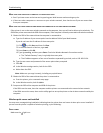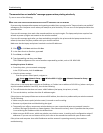Error Message: What it indicates: Possible solutions:
Failed to Connect
Phone Line Error
Phone Line Not Connected
The printer cannot detect a dial tone. See the “Fax troubleshooting checklist.”
Phone Line Busy
Your telephone line or the telephone
line of the receiving fax machine is
busy. This happens especially if the
printer is sharing the line with other
devices (telephone, answering
machine).
• Set the printer to redial.
• Increase the time between the
redial attempts.
• Place a test call to the number to
which you want to send a fax to
make sure that it is working
correctly.
• If the telephone line is being used
by another device, then wait until
the other device is finished before
sending the fax.
• Schedule to resend the fax at a later
time.
• Set the printer to scan before
dialing. The scanned document is
saved in the printer memory. The
printer can then retrieve it and
automatically redial the number.
No Answer
Auto Answer may have been turned off
on the receiving fax machine.
• Verify the number, and then resend
the fax.
• Set the printer to redial.
Note: Depending on your country
or region, there may be a limit on
the number of redial attempts,
regardless of the redial settings
that you set in your printer.
• Schedule to resend the fax at a later
time.
No Caller ID
Call Stopped
Your printer stopped the call because
the incoming fax has no sender
information. You may have chosen to
block faxes with no Caller ID or faxes
without Caller IDs are not allowed in
your country or region.
Disable Block No‑ID.
To troubleshoot error messages in the fax software, click Help to view the help information for the fax software.
Network troubleshooting
• “Network troubleshooting checklist” on page 158
• “The Continue button is unavailable” on page 159
• “Computer firewall is blocking communication with the printer” on page 160
• “Communication with printer lost when connected to Virtual Private Network (VPN)” on page 160
Troubleshooting 157