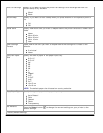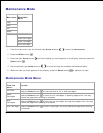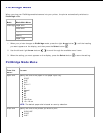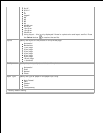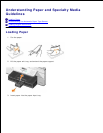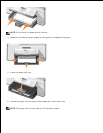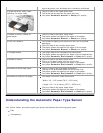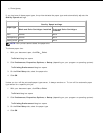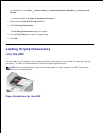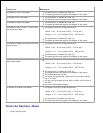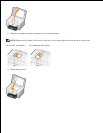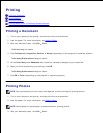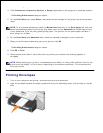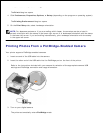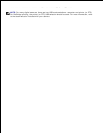Photo/glossy
If you load one of these paper types, the printer detects the paper type and automatically adjusts the
Quality/Speed settings.
Quality/Speed settings
Paper type
Black and Color Cartridges Installed
Photo and Color Cartridges
Installed
Plain
Normal
Photo
Transparency
Normal
Photo
Glossy/photo
Photo
Photo
NOTE: Your printer cannot detect the paper size.
To choose paper size:
With your document open, click File Print.1.
The Print dialog box opens.
Click Preferences, Properties, Options, or Setup (depending on your program or operating system).2.
The Printing Preferences dialog box opens.
On the Print Setup tab, select the paper size.3.
Click OK.4.
Unless you turn off the automatic paper type sensor, it always remains on. To turn off the automatic paper
type sensor for a specific print job:
With your document open, click File Print.1.
The Print dialog box opens.
Click Preferences, Properties, Options, or Setup (depending on your program or operating system).2.
The Printing Preferences dialog box opens.
On the Print Setup tab, select the paper type.3.
Click OK.4.
1.