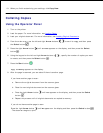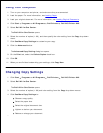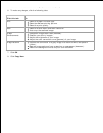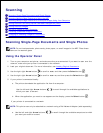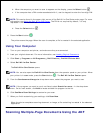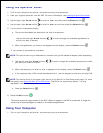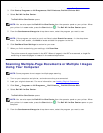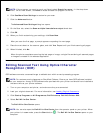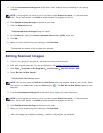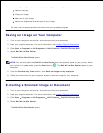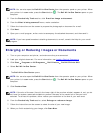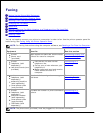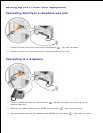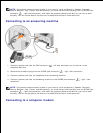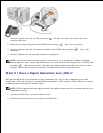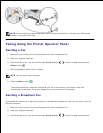From the Send scanned images to: drop-down menu, select a word-processing or text-editing
program.
5.
NOTE: If the program you want to use is not listed, select Search for more... in the drop-down
menu. On the next screen, click Add to locate and add the program to the list.
Click See More Scan Settings to customize your scan.6.
Click the Advanced button.7.
The Advanced Scan Settings dialog box opens.
On the Scan tab, select the Convert scanned item to text (OCR) check box.8.
Click OK.9.
When you finish customizing your settings, click Scan Now.10.
The scanned text opens in the program you selected.
Editing Scanned Images
Turn on your computer and printer, and make sure they are connected.1.
Load your original document. For more information, see Loading Original Documents.2.
Click Start Programs or All Programs Dell Printers Dell AIO Printer 946.3.
Select Dell All-In-One Center.4.
The Dell All-In-One Center opens.
NOTE: You can also open the Dell All-In-One Center from the operator panel on your printer. When
your printer is in Scan mode, press the Start button . The Dell All-In-One Center opens on your
computer.
From the Send scanned image to: drop-down menu, select your scan destination.5.
NOTE: If the program you want to use is not listed, select Search for more... in the drop-down
menu. On the next screen, click Add to locate and add the program to the list.
Click See More Scan Settings to customize your scan.6.
When you finish customizing your settings, click Scan Now.7.
When the image has finished processing, it opens in the program you selected.
8.