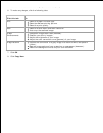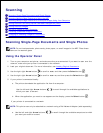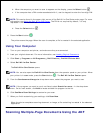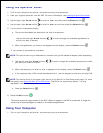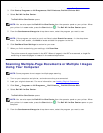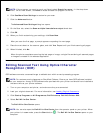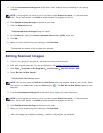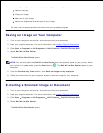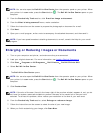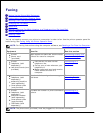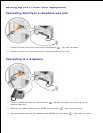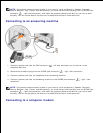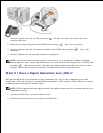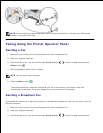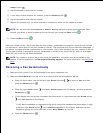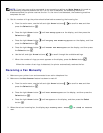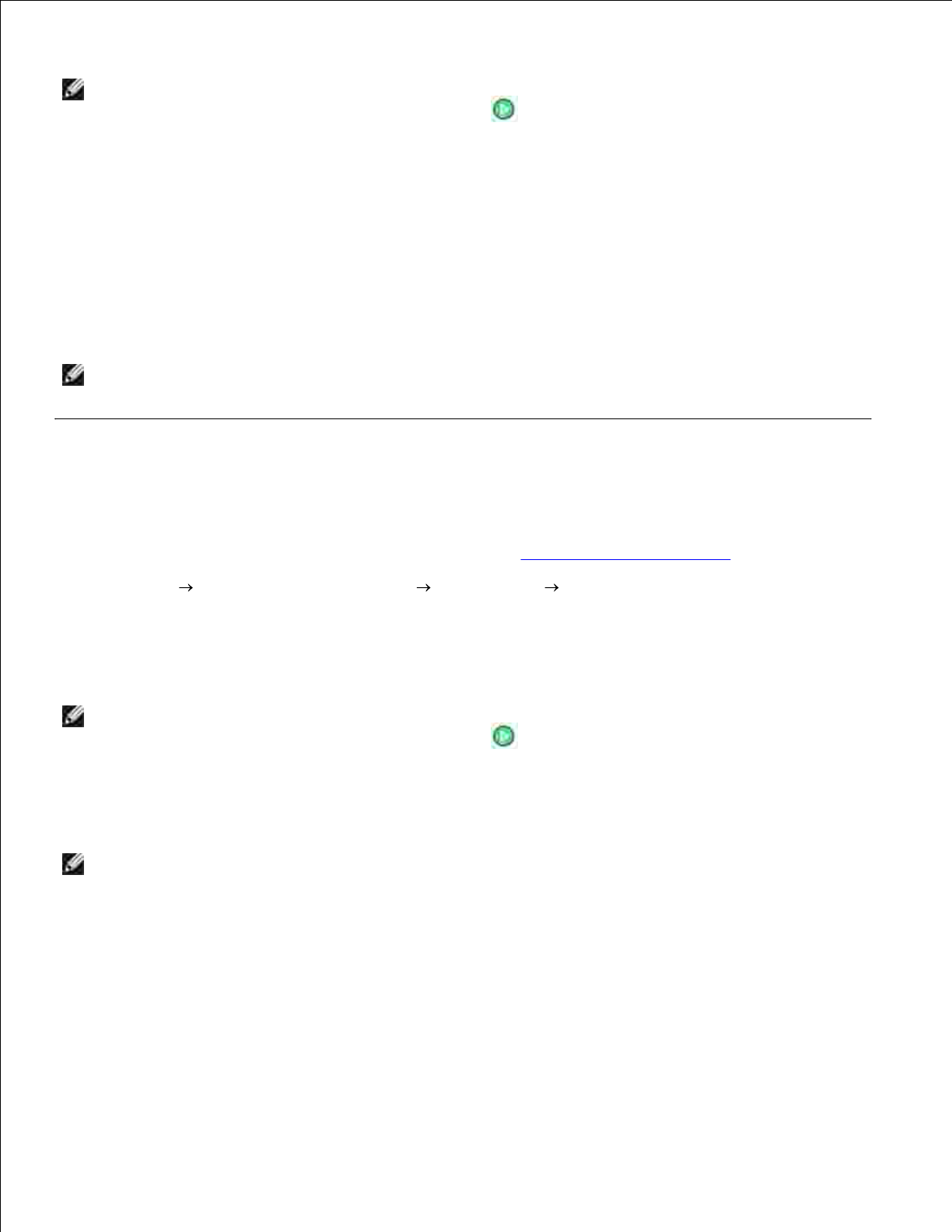
4.
NOTE: You can also open the Dell All-In-One Center from the operator panel on your printer. When
your printer is in Scan mode, press the Start button . The Dell All-In-One Center opens on your
computer.
From the Productivity Tools section, click E-mail an image or document.5.
From the What is being scanned? menu, make a selection.6.
Follow the instructions on the screen to prepare the photograph or document for e-mail.7.
Click Next.8.
Open your e-mail program, write a note to accompany the attached document, and then send it.9.
NOTE: If you have questions about attaching documents to e-mail, consult the Help for your e-mail
program.
Enlarging or Reducing Images or Documents
Turn on your computer and printer, and make sure they are connected.1.
Load your original document. For more information, see Loading Original Documents.2.
Click Start Programs or All Programs Dell Printers Dell AIO Printer 946.3.
Select Dell All-In-One Center.4.
The Dell All-In-One Center opens.
NOTE: You can also open the Dell All-In-One Center from the operator panel on your printer. When
your printer is in Scan mode, press the Start button . The Dell All-In-One Center opens on your
computer.
Click Preview Now.5.
NOTE: If the size of the scan (found in the lower right of the preview window) appears in red, you do
not have the system resources available to perform the scan at the resolution or size you have
selected. To correct this problem, either reduce your resolution or the size of your scan area.
From the Productivity Tools section, select Enlarge or reduce an image.6.
Follow the instructions on the screen to select the size of your new image.7.
When you finish customizing your image, click Scan Now.8.