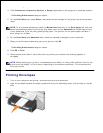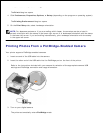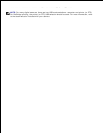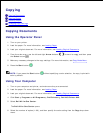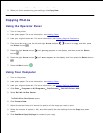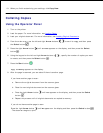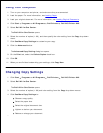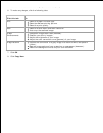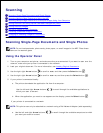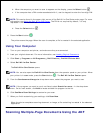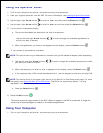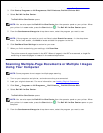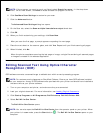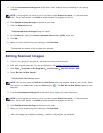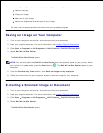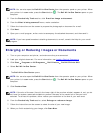Scanning
Scanning Single-Page Documents and Single Photos
Scanning Multiple-Page Documents Using the ADF
Scanning Multiple-Page Documents or Multiple Images Using Your Computer
Editing Scanned Text Using Optical Character Recognition (OCR)
Editing Scanned Images
Saving an Image on Your Computer
E-mailing a Scanned Image or Document
Enlarging or Reducing Images or Documents
Scanning Single-Page Documents and Single Photos
NOTE: Do not load postcards, photo cards, photo paper, or small images in the ADF. Place these
items on the scanner glass.
Using the Operator Panel
Turn on your computer and printer, and make sure they are connected. If you want to scan over the
network, make sure your printer is connected to the network.
1.
Load your original document. For more information, see Loading Original Documents.2.
Use the right right Arrow button to scroll to Scan, and then press the Select button .3.
Use the right right Arrow button to scroll to Scan To, and then press the Select button .4.
If your printer is connected locally:
The printer downloads the application list from the computer.a.
5.
Use the left and right Arrow buttons to scroll through the available applications to
which your scan to be sent.
When the application you want to use appears on the display, press the Select button .b.
If your printer is connected to a network:
NOTE: This printer can only be attached to a network using a Dell Network Adapter (sold separately).
Use the left and right Arrow buttons to scroll through the available computers to which
you want your scan to be sent.
a.
b.